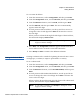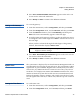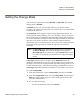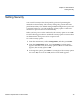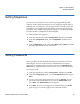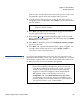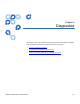User's Manual
Chapter 5 Administration
Setting Passwords
Quantum SuperLoader 3 User’s Guide 80
In the text box, scroll to the first character of the password. The cursor
automatically appears at the first number of the password.
5 At each position of the password, use the up and down arrows to
change the value of each number. Press
Enter to advance the cursor to
the next number.
6 Press
Enter. The text box above the asterisk disappears and another
text box appears above the next asterisk.
7 Repeat steps 5
and 6 to enter the remaining digits of the password.
When you have entered six numbers, the autoloader displays
Submit
Password
below the asterisks.
8 Press
Enter to submit the password. Password Successfully changed
appears on the LCD.
9 Press
Enter. The Operator and Administrator options reappear. You
can either enter another password, or press
Escape or Enter as
necessary to return to the main menu.
Getting Lost Passwords 5
If you forget the administrator-level password, you cannot access the
autoloader's functionality to enter a new password. In this case, you must
call customer support. When you call, have the autoloader connected to
the Ethernet and open On-board Remote Management.
Note: If you make a mistake, press
Escape to backspace to the
digit you want to change.
Note: You can reset front panel passwords to the factory defaults
from On-board Remote Management. However, if the On-
board Remote Management passwords are lost, you must
contact customer support. If you must contact customer
support, be at the host computer with On-board Remote
Management on line. From the main screen, click
Configuration. The enter Network Password or User name
screen displays. The customer support representative will
need the number surrounded by asterisks to locate and reset
your password. This is your “realm number.”