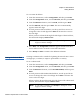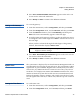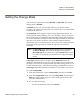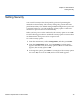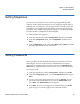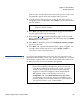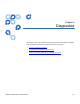User's Manual
Chapter 5 Administration
Setting Ethernet
Quantum SuperLoader 3 User’s Guide 75
3 From the Time submenu, scroll to Set Timezone, and then press Enter.
The
Time Zone screen appears, allowing you to set the hours. The
cursor automatically appears at the first digit.
4 Scroll to set the number of hours difference between your local time
and Greenwich Mean Time (GMT).
5 Scroll to set the number of minutes difference between your local
time and GMT, then press
Enter. The new time zone is set.
6 Press
Escape or Enter as necessary to return to the main menu.
Setting the Date and Time5
To set the date and time:
1 From the main menu, scroll to
Configuration, and then press Enter.
2 From the
Configuration menu, scroll to Time, and then press Enter.
3 From the
Time submenu, scroll to Set Date/Time, and then press Enter.
The
Date/Time screen appears, allowing you to set the date and time.
The cursor automatically appears at the first digit.
4 The first four digits represent the current year. At each position of the
year, use the up and down arrows to change the value of each digit.
Press
Enter to advance the cursor to the next digit.
5 The next two digits represent the current month. At each position of
the month, use the up and down arrows to change the value of each
digit. Press
Enter to advance the cursor to the next digit.
6 The next two digits represent the current day. At each position of the
day, use the up and down arrows to change the value of each digit.
Press
Enter to advance the cursor to the next digit.
7 The next two digits represent the current hour. At each position of the
hour, use the up and down arrows to change the value of each digit.
Press
Enter.
8 The last two digits represent the current minute. At each position of
the minute, use the up and down arrows to change the value of each
digit. Press
Enter to advance the cursor to the next digit.
9 Press
Enter to save.
10 Press
Escape as necessary to return to the main menu.