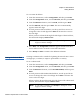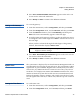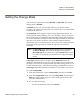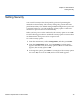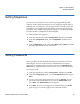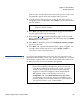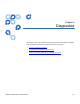User's Manual
Chapter 5 Administration
Setting Ethernet
Quantum SuperLoader 3 User’s Guide 73
To set a static IP address:
1 From the main menu, scroll to
Configuration, and then press Enter.
2 From the
Configuration menu, scroll to Ethernet, and then press Enter.
3 From the
Ethernet submenu, scroll to Set IP, and then press Enter.
4 Scroll to
Static IP, and then press Enter. The cursor automatically
appears at the first digit.
5 At each position of the IP address, use the up and down arrows to
change the value of each digit. Press
Enter to advance the cursor to
the next digit.
When you have advanced through all of the digits of the IP address,
the autoloader displays
Enter to save.
6 Press
Enter. The Configuration submenu appears and the static IP is
now in effect. You do not need to reboot the autoloader.
7 Press
Escape or Enter to return to the Ethernet submenu.
Setting the Subnet Mask5
Creating a subnet mask is a method of splitting IP networks into a series
of subgroups, or subnets, to improve performance or security.
To set a subnet mask:
1 From the main menu, scroll to
Configuration, and then press Enter.
2 From the
Configuration menu, scroll to Ethernet, and then press Enter.
3 From the
Ethernet submenu, scroll to Set Subnet Mask, and then press
Enter.
4 At each position of the Subnet Mask address, use the up and down
arrows to change the value of each digit. Press
Enter to advance the
cursor to the next digit.
When you have advanced through all of the digits of the subnet mask
address, the autoloader displays
Enter to save.
Note: If you make a mistake, press Escape to backspace to the
digit you want to change.
Note: If you make a mistake, press
Escape to backspace to the
digit you want to change.