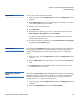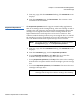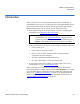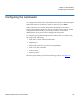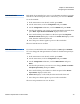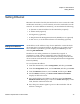User's Manual
Chapter 4 On-board Remote Management
Diagnostics Page
Quantum SuperLoader 3 User’s Guide 63
Diagnostics 4
To view the various diagnostic options:
1 From any page, click the
Diagnostics heading. The Diagnostics screen
displays.
2 In the
Diagnostics section, select the diagnostic test that you want to
run from the
Test drop-down menu.
3 Specify a loop count, if desired.
4 Click
Start Test.
5 While the test is running, you can view the status of the test. From
View Diagnostic Test Progress, click View Status.
A separate screen indicates which test is running and the current
status of the diagnostic test.
6 To refresh the status information, click
View Diagnostic Test Progress,
and then click
View Status again.
Identification 4
You can use the Identification feature of the autoloader by requesting the
LCD backlight to flash for a specified number of seconds.This can be
helpful in identifying the location of the autoloader in an equipment
room.
1 From any page, click the
Diagnostics heading. The Diagnostics screen
displays.
2 Under
Identification, enter the number of seconds in the Time (secs)
field.
3 Click
Identify. The LCD backlight flashes on the autoloader for the
specified number of seconds.
Performing a System
Reset 4
You will use System Reset when making SCSI ID changes, mode changes,
magazine changes, and IP address changes. A system reset will take at
least three minutes if there is a tape in the drive, or approximately 30
seconds otherwise. To perform a system reset:
1 From any page, click the
Diagnostics heading. The Diagnostics screen
displays.
2 Under the
System Reset section, click System Reset.