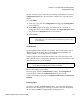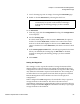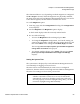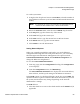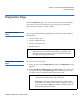User's Manual
Chapter 4 On-board Remote Management
Configurations Page
Quantum SuperLoader 3 User’s Guide 59
• If neither set is enabled, any IP client can administer the unit. If a
single set is enabled, only clients that pass the test specified by
that set are allowed administrator access. If both sets are enabled,
any client that passes either of the two filter tests can administer
the unit.
The Web server always allows any client to view the status
information of the unit, regardless of the authorized client list or the
overlap control policy.
3 Use the drop-down box to select
Enable or Disabled.
4 Type the IP addresses in the appropriate boxes.
5 Click
submit to save.
Client Overlap Control is a management policy on controlling how the
Web server handles overlapping control requests from multiple clients on
the authorized client list. The options include
No Locking, Full Locking,
and
Time-Based Locking.
•
No Locking allows multiple clients to have unrestricted access to
control the system as long as they are on the authorized client list.
•
Full Locking permits only one authorized client to issue control
requests at a time. This client must release the lock by clicking the
Home option in the upper frame of the page to permit other
authorized clients to have control access.
•
Time-Based Locking is similar to Full Locking in that only one
authorized client can have control access at once, but the lock is
automatically released after the specified number of seconds of
inactivity have elapsed.
After selecting the appropriate policy by clicking the check box, click
submit to save the changes.
1 From any page, click the
Configurations heading. The Configurations
screen displays.
2 On the left-hand side of the screen, click
Security.
3 Select a security option from the
Client Overlap Control options:
•
No locking allows multiple users to access the system and issue
requests.
•
Full Locking allows only one user to access the system and issue
requests.