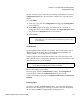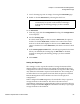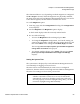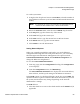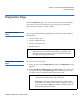User's Manual
Chapter 4 On-board Remote Management
Configurations Page
Quantum SuperLoader 3 User’s Guide 58
4 Click submit.
To set
User Administration:
1 From any page, click the
Configurations heading. The Configurations
screen displays.
2 On the left-hand side of the screen, click
Security.
3 From the drop-down list next to
Select User Type, select Operator 1,
Operator 2, Administrator 1 or Administrator 2.
4 In the
Username field, enter a user name.
5 In the
Password field, enter the new password.
6 In the
Verify Password field, re-enter the same new password.
7 Click
submit.
To set the
Client Authorization Control:
1 From any page, click the
Configurations heading. The Configurations
screen displays.
2 On the left-hand side of the screen, click
Security.
Scroll to
Client Authorization Control. In this section is a list of the IP
addresses that are authorized to perform functions using On-board
Remote Management for this specific unit. There are two sets of IP
address boxes. You can individually enable/disable and configure
each set.
• If enabled, each set can be used to specify either a range of IP
addresses or a pair of specific IP addresses that are allowed to
administer this unit. A set can also be used to specify a single IP
address if the desired IP address is entered into both the “a” and
“b” portions of the set. When a set is used to specify a range of IP
addresses, the “b” portion of each address set must be greater
than or equal to the “a” portion of that address set.
Note: To view the list of currently defined users, click
submit
with
Select User Type.
Note: To delete a user,
Select User Type and click submit with the
User Name and Password fields blank.