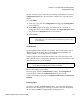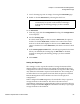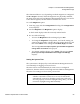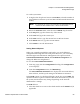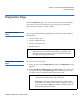User's Manual
Chapter 4 On-board Remote Management
Configurations Page
Quantum SuperLoader 3 User’s Guide 57
2 In the IP address fields, type the static IP address using the <Tab> key
to move from box to box.
3 If no check mark displays in the box next to
DHCP, the static IP
address option is enabled. To change a static IP address, type in the
new address in the IP address fields using the
<Tab> key to move
from box to box.
4 To change the IP address from a static address to a dynamic address,
click the box next to
DHCP.
To
Set Network Configuration:
1 To change the values of the subnet mask, gateway, Simple Network
Management Protocol (SNMP) server, or the time server, type in the
new address, using the
<Tab> key to move from box to box.
2 Click
submit.
Setting Security Options
4
When you enable the security option, users must enter a password to
access the autoloader's front panel functionality. A password allows
either administrator-level access or operator-level access (see “
Setting
Security” on page 78). To set security:
1 From any page, click the
Configurations heading. The Configurations
screen displays.
2 On the left-hand side of the screen, click
Security. The System
Security
section of the screen displays.
3 To enable front panel security, select the check box next to
Front Panel
Security Enabled
.
4 If the check box is blank, the security option for the front LCD panel
is not enabled.
5 Click
submit.
To reset the front panel password:
1 From any page, click the
Configurations heading. The Configurations
screen displays.
2 On the left-hand side of the screen, click
Security.
3 Select the check box next to
Reset Front Panel Password. A check
mark displays.