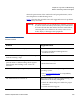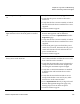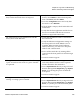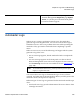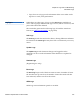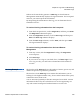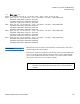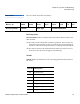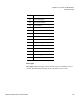User's Manual
Chapter 8 Logs and Troubleshooting
Autoloader Logs
Quantum SuperLoader 3 User’s Guide 109
Whenever the autoloader generates a Hard Log, On-board Remote
Management automatically displays the log information. For front panel
retrieval, you must request the information.
By interpreting the information in this log, you can determine how to
troubleshoot errors.
To retrieve Hard log information from the front panel:
8
1 From the front panel LCD, scroll to Diagnostics, and then press Enter.
The
Diagnostics submenu displays.
2 From the
Diagnostics submenu, scroll to Error Logs, and then press
Enter. The Error Log submenu displays.
3 From the
Error Logs submenu, scroll to Hard, and then press Enter.
The log information displays.
To retrieve Hard log information from On-board Remote
Management:
8
1 From any screen, click the Diagnostics heading. The Diagnostics
screen displays.
2 Click
View Logs.
3 If you want to save logs to your hard drive, click
Save Logs. If you
save a log to a file, you must select a destination folder within 60
seconds.
Hard Log Example 8
The first line of the Hard Log shows the number of entries, queue size, and
defines the queue wrap and erase parameters.
The first line of each
Hard Log event contains the information you are
looking for. The highest number entry, shown at the bottom of the queue,
contains the most recent event.
You are interested primarily in the time stamp and error fields. Context
information followed by the 12 double-words are for engineering use
only and cannot be interpreted without firmware source code.