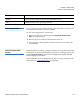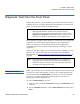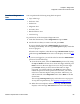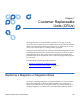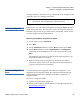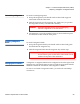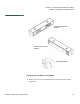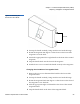User's Manual
Chapter 6 Diagnostics
Diagnostic Tests from the Front Panel
Quantum SuperLoader 3 User’s Guide 85
3 On the Enter Password submenu, scroll to Administrator, and then
press
Enter.
The
Login screen displays with a row of asterisks. A text box displays
above the first asterisk.
4 In the textbox, scroll to the first number of the password, and then
press
Enter. The text box above the asterisk disappears and another
text box displays above the next asterisk.
5 Repeat step 4
to enter the remaining numbers of your password.
When you have finished entering your password,
Submit Password
displays on the LCD below the asterisks.
6 Press
Enter to submit your password. The display returns to the Enter
Password
submenu.
Stopping a Diagnostic
Test 6
At times you may need to stop a diagnostic test while it is in progress.
Certain diagnostic tests even require you to stop them or they run
continuously. To stop a diagnostic test while it is running, use the
Halt
Test
function. When you select Halt Test, any picker or magazine
functions complete, and then the diagnostic test is stopped.
To perform a
Halt Test from the front panel:
1 While the diagnostic test you wish to stop is running, press
Escape.
The
Diagnostics submenu displays.
2 On the submenu, scroll to
Halt Test, and then press Enter. User Abort
displays.
3 Press Enter to return to the
Diagnostics submenu. Refer to On-board
Remote Management for any test results.
To perform a
Halt Test from On-board Remote Management:
1 Select
Halt Test from the Diagnostics drop-down menu, and click Stop
Test
.
2 Select
View Status to see the results of the command. Test Stopped
displays along with any test results.
Note: Press
Escape to backspace to a previous text box, if
necessary.