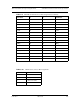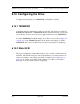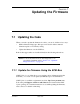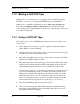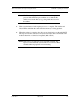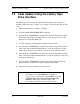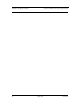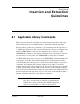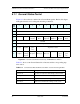User's Guide
CHAPTER 7: Updating the Firmware SDLT 220 and SDLT 320 Design & Integration Guide
7-4 March 2004 81-81148-01
7.2 Code Update Using the Library Tape
Drive Interface
The library tape drive interface (for SDLT) enables updating the policy/servo
firmware with a new version—that is to say, image—via tape update. Follow these
steps:
1. Make certain the drive contains no cartridge.
2. Send the CODE UPDATE REQUEST command.
3. Send the library ATTENTION command, then check the Tape Motion Status
field of the returned General Status Packet to verify the tape drive is in the
Ready for Code Update (0x09) state.
4. Load the cartridge containing the new firmware into the drive.
5. Send the library ATTENTION command, then check the Tape Motion Status
field of the returned General Status Packet to verify the cartridge is loading
(0x07). Note: It takes about a minute to get into the Cup in Progress state.
6. Send the library ATTENTION command, then check the Tape Motion Status
field of the returned General Status Packet to verify the cartridge is in the Cup
in Progress (0x0A) state.
7. Send the library ATTENTION command, then check the Policy Firmware
Revision field to verify that the update completed successfully.
8. Unload the cartridge and remove it from the drive.
C
AUTION: During the firmware update, when reprogramming the
new image into the flash EEPROMs is actually in
progress, a power failure (but not bus RESET) or power
cycling the unit causes the controller module to be
unusable. When doing a firmware update, take
reasonable precautions to prevent a power failure.