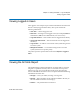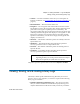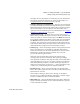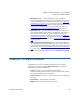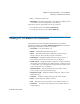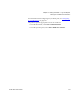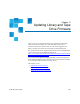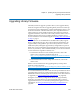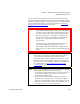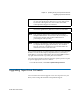User's Guide
Chapter 11 Updating Library and Tape Drive Firmware
Upgrading Library Firmware
Scalar i500 User’s Guide 279
Upgrading Library Firmware
The library firmware upgrade operation allows you to upgrade library
firmware using the Web client. Upgrading library firmware can take up
to an hour for large configurations. Contact Quantum Support for a copy
of the latest firmware. Download the file to your computer hard drive.
Library firmware comes bundled with tape drive firmware, firmware
upgrade instructions, and release notes. Verify with the release notes or
Quantum Support that you are updating the library with the correct
version of firmware. For technical support see Getting More Information
or Help on page 8.
Library firmware version 200G.GSxxx and 210G.GSxxx (SP1) support
library configurations of up to 14U. Library firmware 300G.GSxxx (I1)
supports library configurations up to 23U. Library firmware versions
320G.GSxxx (SP3) and higher support library configurations up to 41U.
Make sure you are running the appropriate firmware version to support
the size of your library. It is recommended that you use the most current
version of firmware regardless of library size.
• To determine the latest version of library firmware, refer to the
release notes or check the Quantum Web site at:
http://www.quantum.com/ServiceandSupport/SoftwareandDocu
mentationDownloads/SI500/Index.aspx.
• To find out the latest version of tape drive firmware, refer to the
release notes.
Release notes and instructions for upgrading library and tape drive
firmware can be found here:
http://www.quantum.com/ServiceandSupport/SoftwareandDocument
ationDownloads/SI500/Index.aspx.
It is recommended that you resolve and close all open RAS tickets before
upgrading library firmware. If Auto-Ticket Closure is enabled, all open
RAS tickets will be closed during the reboot which occurs after firmware
is upgraded (see Closing RAS Tickets Automatically
on page 485).
Saving the current library configuration before you upgrade library
firmware is recommended in case the upgrade fails. After you have
upgraded the firmware, save the library configuration again. For more
information, see Saving and Restoring the Library Configuration
on
page 488.