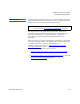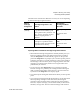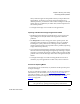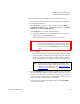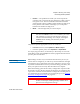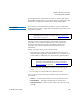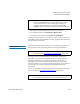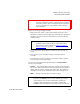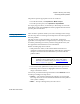User's Guide
Chapter 9 Running Your Library
Performing Media Operations
Scalar i500 User’s Guide 249
• The paths to open the appropriate screens are as follows:
• From the Web client, select
Operations > Media > Move.
• From the operator panel, select
Operations > Move Media.
For step-by-step procedures, see the library’s online Help. To access the
online Help system, click the
Help icon at the top right of the Web client or
operator panel user interface.
Exporting Media 9
The Export Media operation enables you to export data cartridges from
storage slots to empty I/E station slots for removal from the library.
This topic focuses on using the library user interface, not the host
application, to export media. Using the library to export media may
necessitate performing an inventory of the library with the host
application. Also, if the host application has issued a prevent media
removal command, you will not be able to use the library user interface to
export media. See your host application documentation for more
information.
If you have AutoClean enabled, you can also export cleaning cartridges.
For information, see Exporting Cleaning Media
on page 258.
Note: You can filter the list of media by entering all or part of a
barcode in the
Search text box. Use an asterisk (*) to search
with wildcards. You can also sort the list by clicking on
columns with bold headings. For example, selecting the
Location column heading sorts the list by location coordinates.
Note: If your library has zero I/E station slots, you cannot import or
export media. See Configuring
I/E Station Slots on page 79.
Note: Once the export operation has started, do not interfere with
the operation by opening and closing the I/E station door.