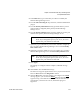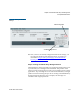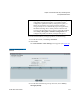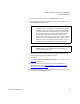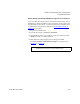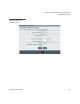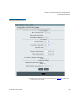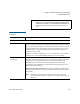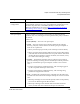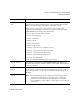User's Guide
Chapter 8 Extended Data Lifecycle Management
Incomplete EDLM Scans
Scalar i500 User’s Guide 212
3 In the Name field, type a name that you will use to identify the
StorNext Storage Manager server.
4 From the API Client Plug-in drop-down list, select the SNAPI client
plug-in.
5 From the Primary Host Address field, type the IP address (or host
name, if DNS is configured) of the primary StorNext Storage
Manager server.
6 From the Primary Host Port field, accept the default or type the port
number of the primary StorNext Storage Manager server.
7 Optionally, type an IP address (or host name, if DNS is configured)
for a secondary StorNext Storage Manager server in the Secondary
Host Address field.
8 Optionally, accept the default or type a port number of a secondary
StorNext Storage Manager server in the Secondary Host Port field.
9 Click Apply.
The settings are configured. When complete, a Success message
appears.
10 Click Close to close the Success message.
The main screen appears again with the server you just entered listed.
There is a Run button in the Diagnostics column.
11 Click the Run button to test the settings you configured. If a Failed
message appears, you can click the Failed
link and a message box
appears to help you troubleshoot. Make sure the IP addresses and
port numbers you entered are correct, and that the plug-in is
supported.
Note: The default StorNext Storage Manager port number is
61776. If you changed the port on your server, be sure to
type the new port number into this field.
Note: The default StorNext Storage Manager port number is
61776. If you changed the port on your server, be sure to
type the new port number into this field.