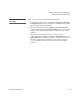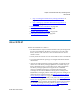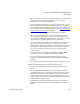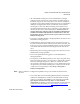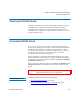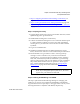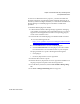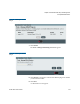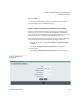User's Guide
Chapter 8 Extended Data Lifecycle Management
Incomplete EDLM Scans
Scalar i500 User’s Guide 208
• Step 3: Configuring the StorNext Host Settings on the Library on
page 211
• Step 4: Creating the EDLM Library Managed Partition
on page 213
• Step 5: Setting Up Automatic EDLM Scanning Policies on Partitions
on page 216
Step 1: Preparing the Library
8
1 Upgrade library firmware to at least version 620G. If needed, contact
Quantum Support to get the firmware.
2 Install EDLM-scanning drives in the library.
3 Connect each EDLM-scanning drive to one of the four initiator ports
in a Fibre Channel I/O blade. If you have more than four EDLM-
scanning drives, you will need to use more than one Fibre Channel
I/O blade.
4 Log on as an administrator.
5 Install the Extended Data Lifecycle Management license on the
library. See the Scalar i500 User’s Guide or online help for instructions.
6 Recommended: It is a good idea to create a “known good tape
cartridge” to have on hand in case you need to test an EDLM
scanning drive. A “known good tape cartridge” means one that is
fairly new, formatted, fully written, and that has a good cartridge
memory (CM). This tape will provide data that is easily verifiable to
help isolate media and drive issues.To purchase a “known good
tape” contact Quantum Technical Support. See Testing Suspect
EDLM Drives on page 235 for more information.
Step 2: Installing the EDLM Plug-in for SNAPI
8
This step is optional. If StorNext Storage Manager is managing your
partitions, you can use it in conjunction with EDLM to automatically
copy data from bad or suspect tapes or to trigger media scans. If you are
not using StorNext in conjunction with EDLM, skip this step.
Note: The default StorNext Storage Manager port number is
61776. If you changed the port on your server, be sure to
type the new port number into this field.