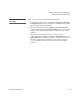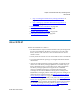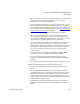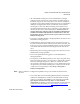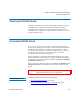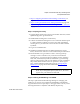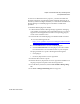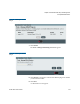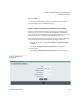User's Guide
Chapter 8 Extended Data Lifecycle Management
About EDLM
Scalar i500 User’s Guide 204
• Step 4: Creating the EDLM Library Managed Partition on
page 213
• Step 5: Setting Up Automatic EDLM Scanning Policies on
Partitions on page 216
• Pausing EDLM Scans on Partitions
on page 222
• Running Manual EDLM Tests
on page 224
• Working With EDLM Test Results
on page 226
• Testing Suspect EDLM Drives
on page 235
About EDLM
Details about EDLM are as follows:
• The EDLM feature requires an Extended Data Lifecycle Management
license to be installed on the library. One license covers the entire
library. See the Scalar i500 User’s Guide for instructions on how to
enable a license.
• Library firmware must be at code version 620G or later to use EDLM.
• You need Administrator privileges to configure EDLM and initiate
manual tests.
• At least one dedicated library managed partition is required for the
media scans. This library managed partition is accessible only by a
library administrator. It is not presented to any other applications.
The library managed partition is assigned its own dedicated
resources and EDLM scanning is executed in the background.
Cartridges are moved into EDLM-scanning drives residing in the
EDLM library managed partition. After being scanned, cartridges are
returned to their original locations. See Step 4: Creating the EDLM
Library Managed Partition on page 213.
• You can scan cartridges manually at any time. See Running Manual
EDLM Tests on page 224. You can also set up automatic media
scanning policies by partition. Each partition can have its own unique
set of media scanning and action policies. See Step 5: Setting Up
Automatic EDLM Scanning Policies on Partitions on page 216.