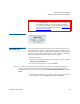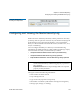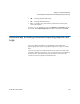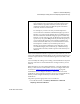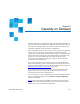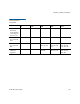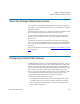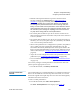User's Guide
Chapter 6 Storage Networking
Configuring Control Path Failover
Scalar i500 User’s Guide 151
• Both the control path and failover tape drives must have their
topology configured as
Point to Point (see Setting Tape Drive
Parameters on page 83). Previously, the library allowed you to
change the topology once control path failover was configured,
even though this prevented the feature from working. Now, the
library will not enable control path failover unless both the control
path and failover tape drives are configured as Point to Point, and
will not allow you to change the topology from Point to Point on
any tape drives configured for control path failover.
• The control path and failover tape drives must be connected to an
NPIV-enabled switch on the same fabric. They must not be connected
to an FC I/O blade.
• The control path and failover tape drives are assigned by location in
the library, so even if you replace a tape drive, the library will still fail
over or revert to the specified location.
• When control path failover is configured for a partition, the partition
uses a virtual port as the control path communication port. The
World Wide Port Name (WWPN) for this virtual port is listed in the
library’s System Information Report in the Library Partitions section
under Control Path (see Viewing the System Information Report
on
page 267).
• A tape drive can be configured for both control path failover and data
path failover (see C
onfiguring Data Path Failover on page 154).
• You can manually force a failover (see Forcing
Control Path Failover
on page 151).
You can only configure control path failover from the Web client. The
path to open the appropriate screen is:
• From the Web client, select
Setup > Control Path.
Forcing Control Path
Failover 6
You can manually force a control path failover. You might want to force a
failover to check that the non-active tape drive still works, or to switch
back to the original control path tape drive once the issue that originally
caused the failover has been fixed.
To force a control path failover:
1 From the Web client, click
Tools > Drive Operations.
The
Tools - Drive Operations screen displays (see Figure 19).