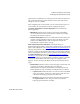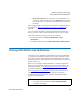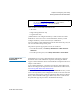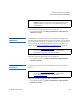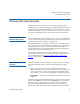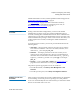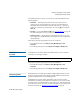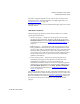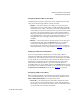User's Guide
Chapter 3 Configuring Your Library
Working With User Accounts
Scalar i500 User’s Guide 98
default administrator account, contact Quantum Technical Support. See
Getting More Information or Help
on page 8.
See User Privileges
on page 50 for more information on library
permission levels. For information on changing passwords, see
Modifying Local User Accounts
on page 98.
Creating Local User
Accounts 3
During or after the initial configuration, you can use the default
administrator account to create up to eighteen additional local user
accounts, including other administrator accounts. These administrators
can themselves create other local administrator and user accounts. Users
without administrator privileges cannot create accounts. The library can
contain eighteen user accounts, including the default administrator
account.
To create local user accounts, you need to provide information for the
following fields:
•
User Name — the login name of the user account you are creating.
User names are limited to 1–12 lower-case letters, numbers, and
underscores (_). For example:
john_usa.
•
Password — the unique password for the user account you are
creating. Passwords are limited to 6–16 lower-case alphanumeric
characters and can include also include underscores (_), periods (.),
hyphens (-), asterisks (*), and the “at” symbol (
@). For example:
pass_19.
•
Privilege — is set to either User or Admin. See User Privileges on
page 50 for more information on user privilege levels.
The paths to open the appropriate screens are as follows:
• From the Web client, select
Setup > User Management > User
Accounts
.
• From the operator panel, select
Setup > User Mgmt> Create User.
Modifying Local User
Accounts 3
After a local user account has been created, administrators can modify the
account settings, such as the password, privilege level, and partition
access. You cannot modify the user name. Instead, you will need to delete
the user account and create a new one.