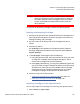User's Manual
Chapter 5: Performing Library Operations
Performing Media Operations
124 Quantum Scalar i40 and Scalar i80 User’s Guide
• You can select only the partitions to which you have been given
access.
• You can only export cartridges if empty I/E station slots are available.
• You must have access to the library’s I/E station and the operator
panel
to export cleaning cartridges.
Caution: Some host applications may fail import/export operations
when the I/E station contains cartridges that are assigned
to another partition. Move cartridges from the I/E station
as soon as possible to avoid possible conflicts with the
other partitions.
You can export cartridges using either the operator panel or the Web
client.
Operator Panel
1 Select Actions > I/E > Export Tape.
2 If
more than one partition exists, use the Up and Down buttons
select the partition that contains the source cartridge you want to
export, then press Select.
3 A
list of all the tape cartridges in storage slots in the selected
partition displays. Use the Up and Down buttons to select a tape
cartridge for export.
4 Press Ex
port.
5 When
the screen displays confirmation that the export completed,
press OK.
6 Once th
e operation completes, you may open the I/E station and
remove the cartridges (see
Unlocking the I/E Station on page 113).
Web Client
1 Select Operations > Media > Export.
2 If
more than one partition exists, select the partition that contains
the source cartridge you want to export.
3 Click Next.