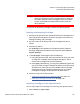User's Manual
Chapter 5: Performing Library Operations
Performing Media Operations
Quantum Scalar i40 and Scalar i80 User’s Guide 123
Note: You can use the Filter by Barcode text box to filter the
available cartridge barcodes. Click the Help button next to
the Find button for more information about filtering
barcodes. In addition, if not all cartridges appear on the
screen, use the Page 1 of x arrows to view the additional
cartridges.
Note: Bold column headings in the table can be sorted. For
example, selecting the Location column heading will sort
by location coordinates.
4 In the Select Destination section, select a destination location for
the source cartridge.
5 Click Apply.
6 Click OK
to confirm it is OK to take the partition offline.
Exporting Tape
Cartridges
The Export Media operation enables you to export data cartridges from
storage slots to empty I/E station slots for removal from the library.
Details on exporting cartridges include:
• Exporting cartridges using the library Web client may necessitate
performin
g an inventory on your host application. If the host
application has issued a prevent media removal command to the
library, you will not be able to use the library Web client to export
cartridges. In addition, you can export cartridges using your host
application. For more information, see your host application
documentation.
• If the partition is online, it will be taken offline before the export is
performed, and
brought back online after the export is complete.
You will be asked to confirm that you want to take the partition
offline.
• If your library has zero I/E station slots, you cannot export
cartri
dges. See
Configuring I/E Station Slots on page 63.
• If you have AutoClean enabled, you can also export cleaning
cartr
idges. For information, see
Exporting Cleaning Cartridges on
page 133.