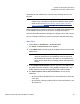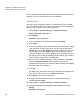User's Manual
Chapter 4: Configuring the Library
Configuring the Library E-Mail Account
76 Quantum Scalar i40 and Scalar i80 User’s Guide
Note: Send snapshot with e-mail notifications instructs the
library to automatically attach a library snapshot file (ASCII
format) to most e-mail notifications. This feature is turned
off by default. Library snapshot files can also be sent to
specified e-mail addresses using the capture snapshot
operation. The capture snapshot operation allows you to
create the snapshot in ASCII format. See
Capturing the
Library Snapshot on page 247.
5 Fo
r Authentication, do one of the following:
• If you do not need to configure login account and password
authentication setting
s, clear the Authentication check box.
Continue with Step
6.
• If you need to configure login account and password
authentication settings, select the Authentication che
ck box.
The Login Account, Password, and Confirm Password text
boxes appear. Do the following:
a In
the Login Account text box, type the name of a valid
account on the SMTP server (for example, john.user).
b In
the Password text box, type the password for the account
that you specified in the Login Account text box.
c In
the Confirm Password text box, retype the password to
confirm it.
6 Click Apply.
7 T
o test the e-mail account, type an e-mail address into the Send a
test e-mail to text box and click Send e-mail. Check the e-mail
account to verify that an e-mail message was sent from the library.
8 Save
the library configuration (see Saving the Library Configuration
on page 101).