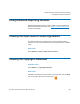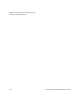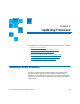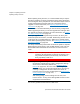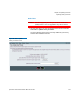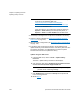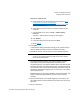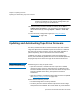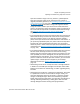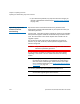User`s guide
Chapter 9: Updating Firmware
Updating Library Firmware
Quantum Scalar i40 and Scalar i80 User’s Guide 239
Browse for a Specific File
a Using a Web browser connected to the Internet go to http://
www.quantum.com/ServiceandSupport/
SoftwareandDocumentationDownloads/SI40/Index.aspx and
click the Firmware tab.
b Download the library firmware to a known location on your
computer.
c From the Web client, return to Tools > Update Library
Firmware.
The Tools - Update Library Firmware screen displays.
d Click Browse.
e Locate the library firmware file and click Open.
fGo to Step 6.
6 Click Apply.
A confirmation dialog box displays asking you to confirm that you
want to update the library firmware and reboot the library.
7 Click OK to continue with the library firmware update operation.
Note: Library initialization can take approximately 9 to 23 minutes for
an i40, or 14 to 40 minutes for an i80. Do not interrupt the
library during initialization.
The Progress Window displays. The Progress Window contains
information on the action, elapsed time, and status of the
requested operation. The Progress Window closes automatically and
the library shuts down and then reboots. You will need to log back
into the library once it has finished rebooting. Wait for the library to
completely reboot before logging back in to the library. The reboot
takes several minutes.
If Failure appears in the Progress Window, the operation failed. The
library will automatically reload the previous version of library
firmware.
8 Clear the Web browser cache before logging in to the library. See
your Web browser’s documentation for instructions on how to clear
the cache.
9 Log in to the library.