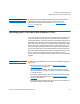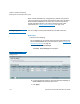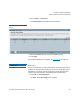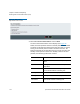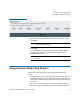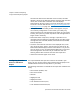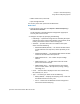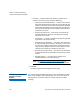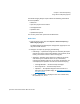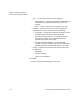User`s guide
Chapter 5: Advanced Reporting
Using Advanced Reporting Reports
Quantum Scalar i40 and Scalar i80 User’s Guide 119
• Media motion time (in seconds)
• Tape cartridge barcode
You can only access this report from the Web client.
Web Client
1 From the library menu bar, select Reports > Advanced Reporting >
Drive Resource Utilization
.
The Drive Resource Utilization Report configuration page opens.
This may take several minutes.
2 Configure the report by specifying the following:
• Date Range — Specifies the range of time covered by the report.
Choose Last 7 days; Last 4 weeks (default); Last 3 months; or All
History (as far back as there is data in the log file).
• Attribute — Specifies which value is included in the report.
Select one of the following:
• Data Written/Read (default) — The amount of data written
to and read from each tape drive, shown separately in the
chart.
• Total Read and Write — The combined total amount of data
written to and read from each tape drive.
• Media Mount Count — The number of tape cartridge
mounts.
• Media Mount Time — The total amount of time media
spent in the selected drive(s).
• Media Motion Time — The total amount of time media
spent in motion while in the tape drive (writing, reading,
rewinding, etc.).
• Chart — How the data is displayed in the chart. Choose Area,
Bar (default), Line, or Pie.
• Type — The chart type. Select one of the following:
• Rollup (default) — Displays the Grouping on the x-axis and
the Attribute amount on the y-axis.
• Trend — Shows how the Attribute amount changes over
time for the selected Grouping.