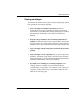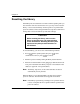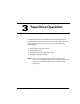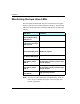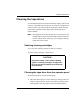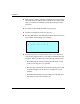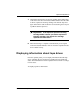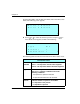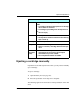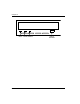User's Guide
&KDSWHU
6FDODU$,7
From the Main Menu, select Library Info Menu. Then select Drive Info
Menu. The following screen appears:
Press
>
@
or
>
@
to select the desired tape drive and press
>(QWHU@
. A
Drive Status screen appears, similar to the following:
The following table describes the information in the Drive Status screen.
→
D r i v e 1 S t a t u s
D r i v e 2 S t a t u s
↓
D R I V E 1 S T A T U S :
T
y
p e A I T
P r e s e n t 1
A c c e s s i b l e 1
↓
'ULYH6WDWXVVFUHHQ
'ULYH
1
67$786
,GHQWLILHVWKHWDSHGULYHDVIROORZV
'ULYH²7KHWDSHGULYHFORVHVWWRWKHPDJD]LQH
'ULYH²7KHWDSHGULYHIDUWKHVWIURPWKHPDJD]LQH
7\SH ,GHQWLILHVWKHWDSHGULYHPRGHO
1RWH,I
PP
DSSHDUVLWLQGLFDWHVRQHRIWKH
IROORZLQJFRQGLWLRQV
S
No tape drive is present in that slot.
S
A tape drive firmware error has occurred.
3UHVHQW ,QGLFDWHVZKHWKHUDWDSHGULYHLVLQVWDOOHG
²$WDSHGULYHLVQRWSUHVHQW
²$WDSHGULYHLVSUHVHQW