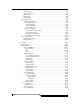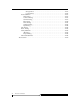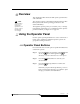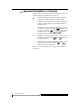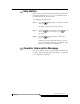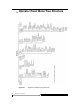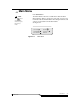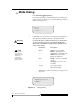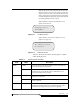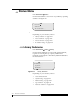Operating instructions
Overview 4-5
September 2007
5-
Overview
This chapter describes the Scalar 10K operator panel menus
and commands.
The operator panel is a menu-driven interface that provides
library status and current operating parameters to the
Scalar 10K Library.
Through the operator panel you can select, view, or change
many library parameters. For a complete list of the operator
panel menu items, see Figure 4-1 on page 4-8.
Using the Operator Panel
Use the operator panel push-buttons to access each menu or
menu option. All menus and their respective options are
grouped according to function.
Operator Panel Buttons
Proceed as follows to use the operator panel menu buttons to
select menu options:
Step 1 Press the (Up arrow) button or the (Down
arrow) button to scroll through the current
selection, or to move the cursor to a new option.
Step 2 Press the (Enter) button to activate your
selection.
Step 3 Press the (Escape) button to return to the
previous option.
Each time you press the Escape button, you move
back one step in the menu. If you continue to press
Escape, you return to the Main Menu.
Note
The information
menus are not
dynamically
updated. To view
changes, reselect
the menu that
was changed.