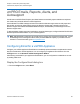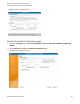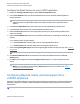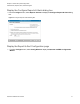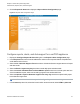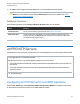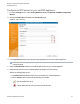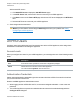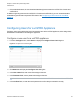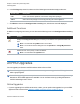User's Guide
Chapter 2: vmPRO Setup and Configuration
vmPRO Emails, Reports, Alerts, and Autosupport
Quantum vmPRO User’s Guide 72
2. Click the Reports&Alerts tab to display the Report&AlertConfiguration page.
Figure64:Report & Alert Configuration Page
Configure reports, alerts, and Autosupport for a vmPRO appliance
1. Display the ConfigureReports&Alerts dialog box or the Report&AlertConfiguration page.
2. In the Recipients field, enter the email addresses to which to send reports and alerts. Separate each
email address with a comma.
3. Select the CC:QuantumSupportTeam check box to include the Quantum support team on all report
and alert emails.
4. Select the Emailareporteveryday check box to send daily report and alert emails.
5. Select the IncludeCSVattachmentonSmartMotionreports check box to include a plain-text form
of the SmartMotion reports, which can be read by programs such as Microsoft Excel.
6. Select the UploadareporttoQuantumsupportsiteeveryday check box to upload a daily report
to the Quantum support site.
i
Note:This check box is available only on the ConfigureReports&Alerts dialog box.
7. In the Format drop-down list, select the format in which to send the email, either HTML or plaintext.