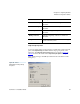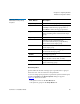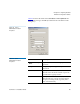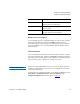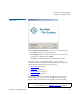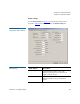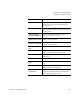User's Manual
Chapter 4 Configuring StorNext
Windows Configuration Utilities
StorNext 3.1.3 Installation Guide 97
Quality of Service Information 4
To view Quality of Service (QOS) information for a file system, expand a
file system in the left pane, and then click
QOS. Quality of Service
information appears in the right pane, including stripe group, real-time
limit, non-real-time reserve, committed RTIO, and the number of non-
real-time clients.
Clients Information 4
To view information about clients connected to the file system, expand a
file system in the left pane, and then click
Clients. Information about the
currently connected clients appears in the right pane, including client ID,
type, location, up time, and when the client license expires.
Server Configuration 4
The Server Configuration utility lets you view and modify properties for
an MDC. Use this utility to create a new server configuration or modify
an existing configuration.
To run the Server Configuration utility, on the Windows Start menu, click
All Programs > StorNext File System > Server Configuration. The
Configuration Administrator window appears (figure 52).
Time Limit
Specify the amount of time it takes for the soft
limit to turn into a hard limit.
Get Quota
Click to get quota settings for the specified
user or group.
Set Quota
Click to set a quota for the specified user or
group using the current settings.
Field / Button Description