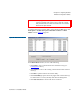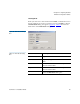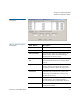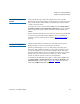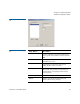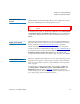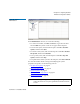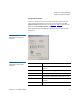User's Manual
Chapter 4 Configuring StorNext
Windows Configuration Utilities
StorNext 3.1.3 Installation Guide 91
Re-initialize a File
System 4
The Re-initialize a File System utility allows you to initialize an existing
file system. Initializing a file system prepares it for use.
To initialize a file system, on the Windows Start menu, click All Programs
> StorNext File System > Re-initialize a File System
. Type the number that
corresponds to the file system you want to re-initialize, and then press
<Enter>.
Repair a File System 4
The Repair a File System utility lets you repair corrupted metadata on a
file system. Repair a file system if errors were identified when checking
the file system (see
Check (Read-Only) a File System on page 89).
The file system must be inactive in order to be repaired. To stop a file
system, use the Server Administration utility (see
Server Administration).
To repair a file system, on the Windows Start menu, click All Programs >
StorNext File System > Repair a File System
. Type the number that
corresponds to the file system you want to repair, and then press
<Enter>.
Server Administration 4
The Server Administration utility lets you view and modify stripe group
properties and set quotas. A stripe group is a logical storage unit made
up of one or more disks. A quota is a space limit that is set for specified
users or groups.
To run the Server Administration utility, on the Windows Start menu,
click
All Programs > StorNext File System > Server Administration. The
Administrator window appears (figure 48). The left pane shows file
systems running on the currently connected MDC. Expand a file system
to see stripe groups, quotas, and other properties.
Caution: Re-initializing a file system will destroy all data on the file
system.