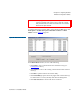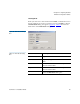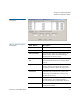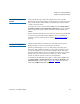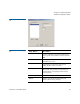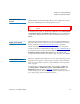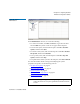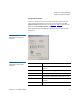User's Manual
Chapter 4 Configuring StorNext
Windows Configuration Utilities
StorNext 3.1.3 Installation Guide 89
Check (Read-Only) a File
System 4
The Check (Read-Only) a File System utility allows you to check a
StorNext file system for metadata corruption (due to a system crash, bad
disk, or other failure). Run the utility on an MDC that contains the file
system you want to check.
To check a file system, on the Windows Start menu, click All Programs >
StorNext File System > Check (Read-Only) a File System
. Type the number
that corresponds to the file system you want to check, and then press
<Enter>.
Because the file system check is run in read-only mode, any problems that
exist are not repaired. If the utility identifies errors or corruption in
metadata, you must repair the file system (see
Repair a File System on
page 91).
File System Startup List 4
The File System Startup List utility lets you modify the File System
Manager (FSM) services list and set file system priority.
The File System Manager is a process that manages the name space,
allocations, and metadata coherency for a file system. Each file system
uses its own FSM process. When there are multiple file systems (and
therefore multiple FSM processes), the FSM services list controls which
FSM processes are run when the server starts up, and also sets the
priority for each file system (for failover configurations).
To run the File System Startup List utility, on the Windows Start menu,
click
All Programs > StorNext File System > File System Startup List. The
FSM Services List window appears (figure 47). Table 20 describes the
fields on the FSM Services List window.