User`s guide
Table Of Contents
- Contents
- Tables
- Figures
- Preface
- Introduction
- Installation
- Operation
- Functional Description
- Best Practices
- Frequently Asked Questions
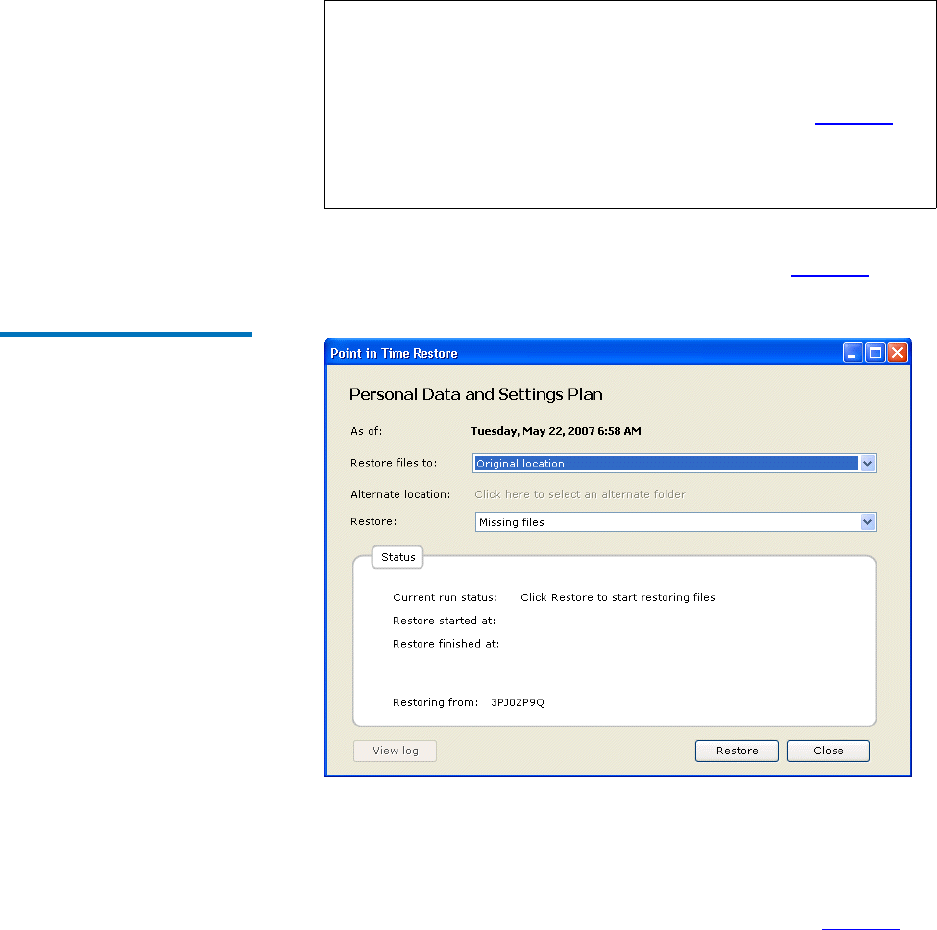
Chapter 3 Operation
Finding and Restoring Files and Folders
GoVault™ Data Protection Software, Version 1.0 User’s Guide 55
Select the protection plan that produced the backup operation you
want to restore from to activate the
Explore and Restore command
buttons.
2 Click the
Restore command button to display the GoVault data
protection software
Point in Time Restore dialog (see figure 44).
Figure 44 Point in Time
Restore Dialog
3 Use the Restore files to list box to specify whether you want to restore
to the original location or to an alternate location.
a If you select
Alternate location, the GoVault data protection
software activates the alternate location link. As prompted, click
the link to display the
Browse For Folder dialog (see figure 45).
Note: If the backup you want to restore from is on a different
GoVault cartridge, the Status indication will be Offline.
Instead of activating the
Explore and Restore command
buttons, the GoVault data protection software displays a
message indicating the required cartridge (see figure 42
on
page 53). In this case, eject the current cartridge from the
GoVault dock, insert the required cartridge, and repeat the
explore operation.










