User`s guide
Table Of Contents
- Contents
- Tables
- Figures
- Preface
- Introduction
- Installation
- Operation
- Functional Description
- Best Practices
- Frequently Asked Questions
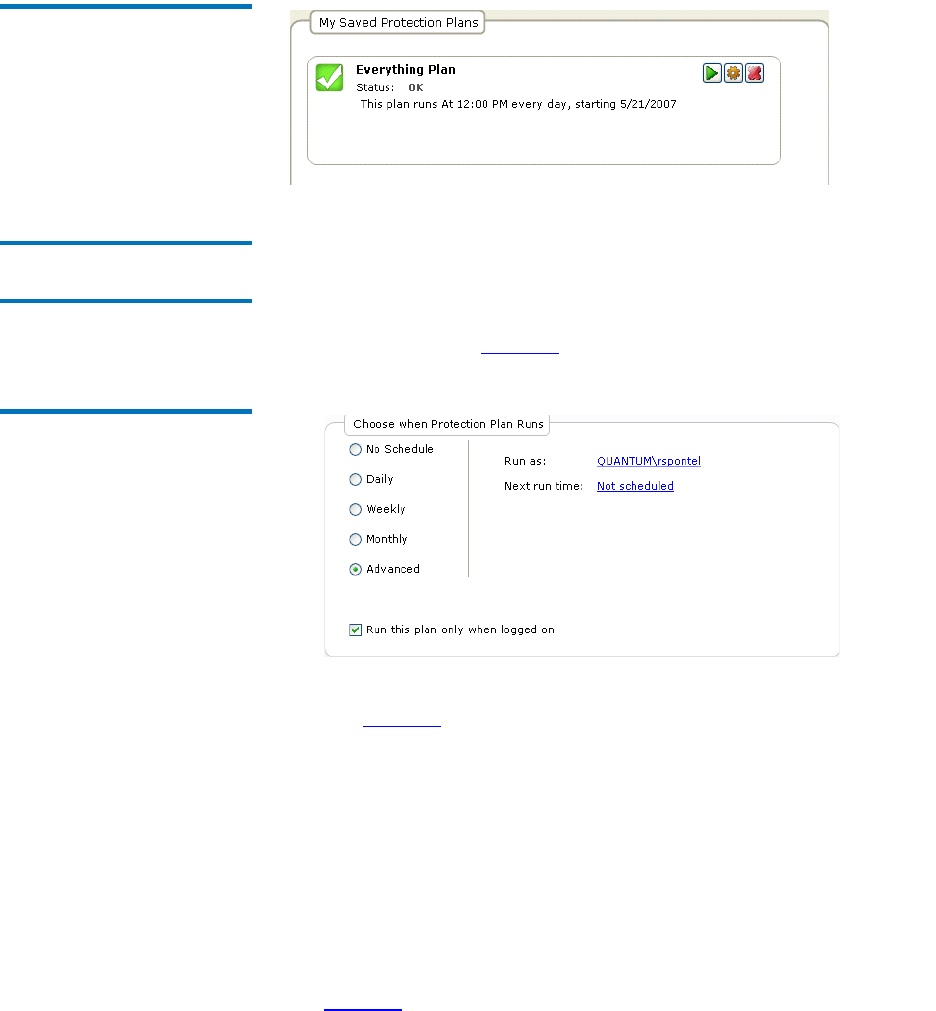
Chapter 3 Operation
Creating a Protection Plan
GoVault™ Data Protection Software, Version 1.0 User’s Guide 34
Figure 24 My Saved Protection
Plans Display
Implementing Advanced
Scheduling Features 3
To access and implement advanced scheduling features for your
protection plan:
1 Select the
Advanced option on the Create a Protection Plan page
Schedule tab (see figure 25).
Figure 25 Implementing
Advanced Scheduling
2 Click the Run as link to display the user name and password dialog
(see figure 23
), and:
a As required, use the
User name list box to specify the user name
that you want the protection plan to run under.
b Type the password associated with the specified user name in the
Password text box.
c Click
OK to save your specifications and close the user name and
password dialog.
3 Click the
Next run time link to display the Schedule tab of the
standard Windows
Scheduled Task dialog that you can use to specify
the advanced scheduling tasks for your protection plan (see
figure 26
).










