User`s guide
Table Of Contents
- Contents
- Tables
- Figures
- Preface
- Introduction
- Installation
- Operation
- Functional Description
- Best Practices
- Frequently Asked Questions
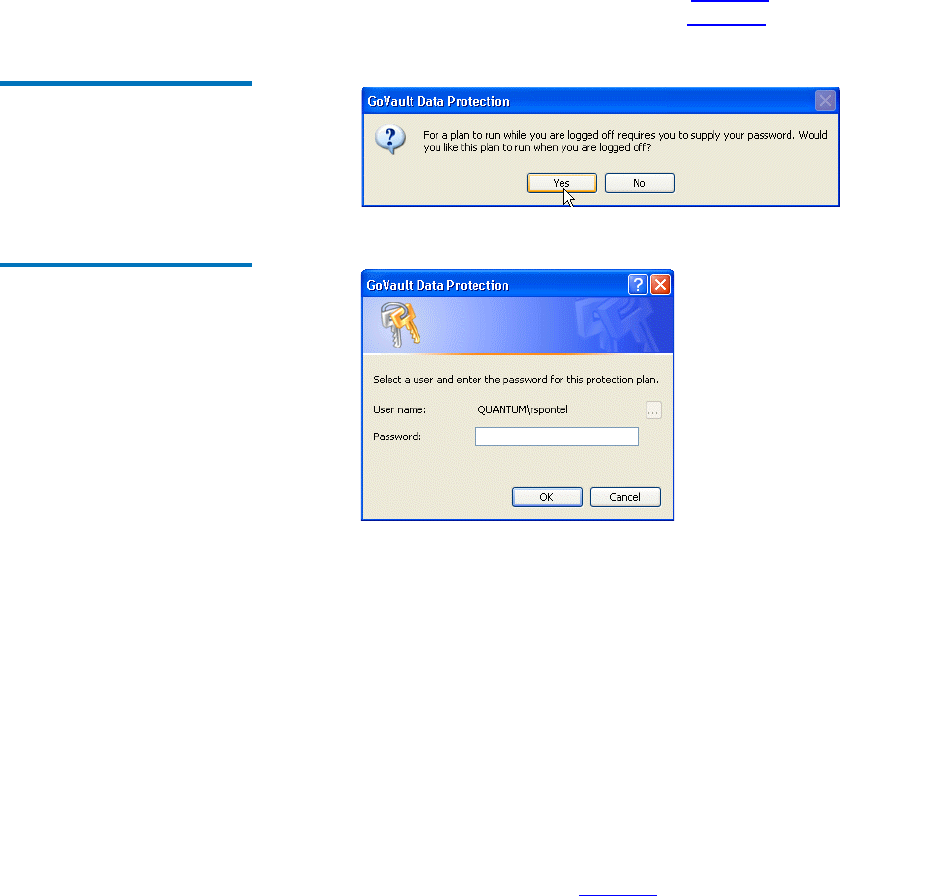
Chapter 3 Operation
Creating a Protection Plan
GoVault™ Data Protection Software, Version 1.0 User’s Guide 33
If you have scheduled run times when you might not be logged on,
you must specify the user name and associated password so the
GoVault data protection software can log on and run your plan:
a Unselect the
Run this plan only when logged on check box and
click
Yes at the resulting prompt (see figure 22) to display the
user name and password dialog (see figure 23
).
Figure 22 Run When Logged
Off Prompt
Figure 23 User Name and
Password Dialog
b As required, use the User name list box to specify the user name
that you want the protection plan to run under when you are
logged off.
c Type the password associated with the specified user name in the
Password text box.
d Click
OK to save your specifications and close the user name and
password dialog.
3 Click
OK to save your protection plan, close the Create a Protection
Plan
dialog, and return to the GoVault data protection software Home
page.
The GoVault data protection software adds the protection plan to the
My Saved Protection Plans display, along with an indication of its
status and run schedule (see figure 24
).










