User`s guide
Table Of Contents
- Contents
- Tables
- Figures
- Preface
- Introduction
- Installation
- Operation
- Functional Description
- Best Practices
- Frequently Asked Questions
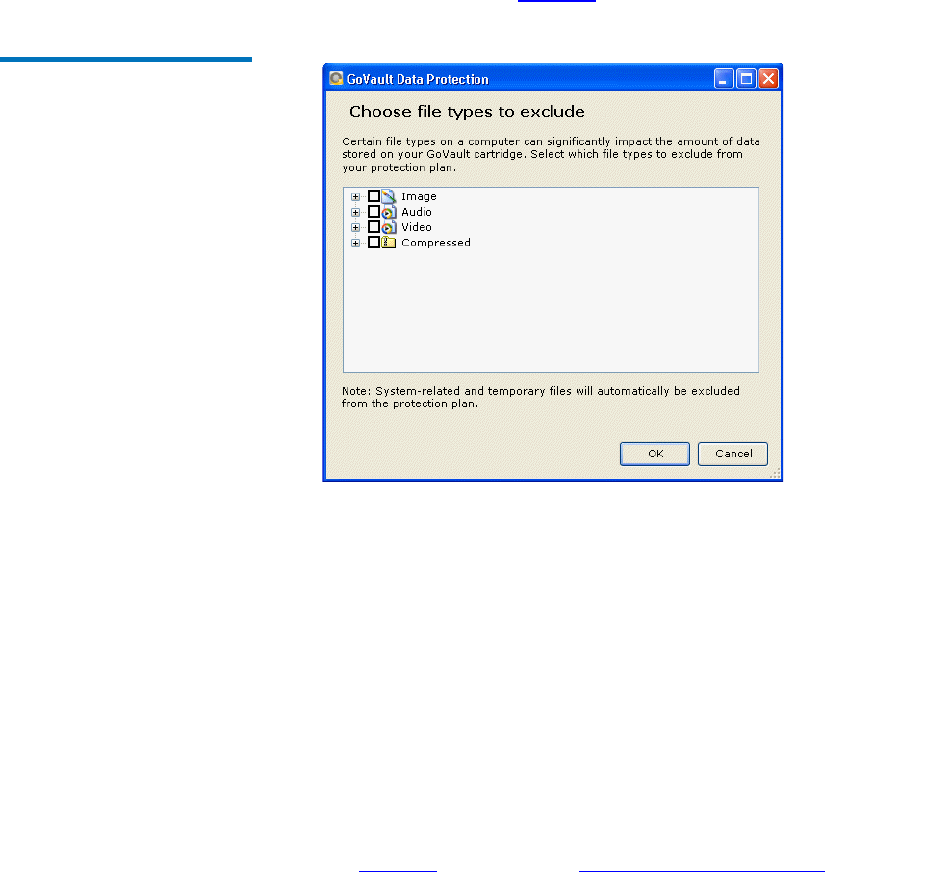
Chapter 3 Operation
Creating a Protection Plan
GoVault™ Data Protection Software, Version 1.0 User’s Guide 27
3 If you want to exclude certain types of files from your protection
plan, click the
Exclude File Types link to display the Choose file types
to exclude
dialog (see figure 17).
Figure 17 Exclude File Types
Dialog
Excluding certain file types, such as images, audio, and video files,
can significantly reduce the amount of data that will be stored on
your GoVault cartridge, and speed execution of your protection plan:
a Expand the file types structure and select the check box for each
file type that you want to exclude from you protection plan.
b Click
OK to exclude the selected file types from your protection
plan and close the
Choose file types to exclude dialog.
4 As you make your selections, the
Selection Summary display
automatically updates to show the total number of files and folders
and the total amount of data to be protected.
5 Click either
Next or the Plan Name tab to view the Plan Name tab
display.
See figure 19
and proceed to Naming the Protection Plan on page 29.










