User`s guide
Table Of Contents
- Contents
- Tables
- Figures
- Preface
- Introduction
- Installation
- Operation
- Functional Description
- Best Practices
- Frequently Asked Questions
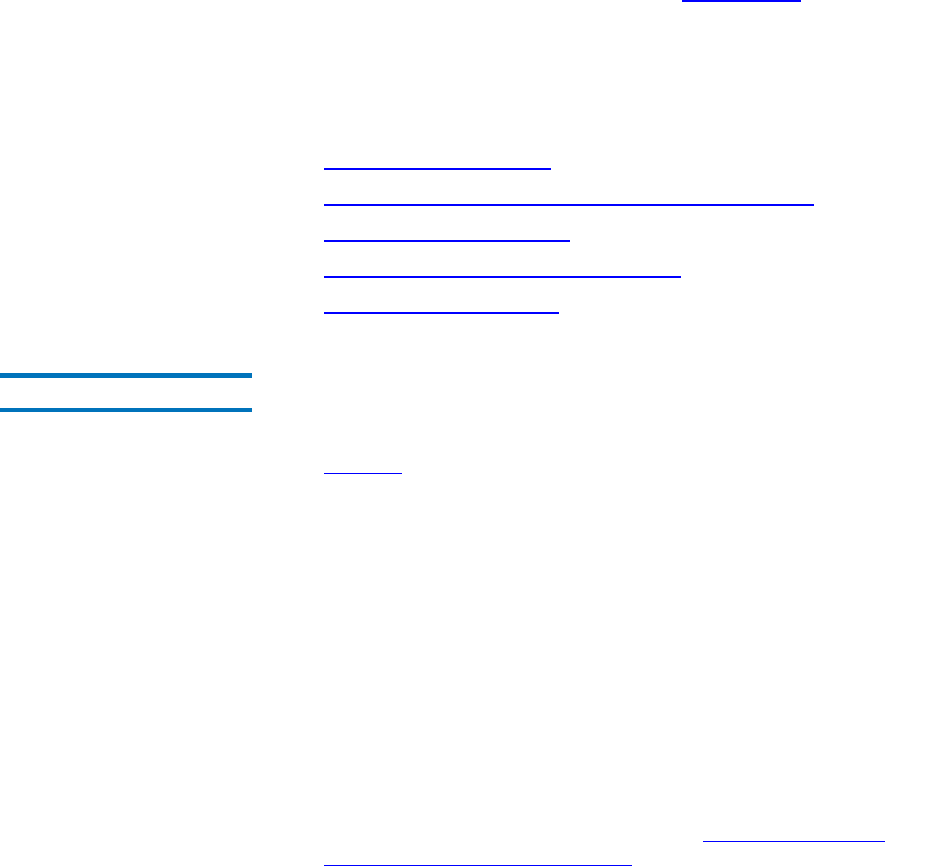
Chapter 3 Operation
Creating a Protection Plan
GoVault™ Data Protection Software, Version 1.0 User’s Guide 22
Depending on the complexity of your backup and restore requirements,
you might want to review the information in Best Practices
on page 112 to
determine the types of protection plans you need, and perhaps devise a
cartridge naming convention that complements your cartridge rotation
scheme.
When you are ready to create a new protection plan, complete the
following procedures in the order presented:
1 Choosing a Starting Point
2 Specifying the Files, Folders, Drives, or Users to Protect
3 Naming the Protection Plan on page 29
4 Specifying the GoVault Cartridge to Use
on page 30
5 Specifying a Run Schedule
on page 31
Choosing a Starting Point 3
To specify the starting point for a new protection plan:
1 Click
Add a Protection Plan on the GoVault data protection software
Home page to display the Create a Protection Plan page (see
figure 14
).
2 As prompted, use the
Start tab selections to specify the starting point
for your protection plan—the files that you want to protect:
a Select
Personal Data and Settings if you want to protect a
preselected configuration of user productivity files that you
could use to restore your e-mail files and re-create the “look and
feel” of your desktop after a serious system failure.
b Select
Custom if you want to protect a manually selected
configuration of files and folders from both local and network-
connected disk drives.
Custom is the default selection.
c Select
Everything if you want to protect all files and folders on all
local disk drives.
3 Click either
Next or the Selections tab to view the selection options for
the specified starting point and proceed to Specifying the Files,
Folders, Drives, or Users to Protect.










