User`s guide
Table Of Contents
- Contents
- Tables
- Figures
- Preface
- Introduction
- Installation
- Operation
- Functional Description
- Best Practices
- Frequently Asked Questions
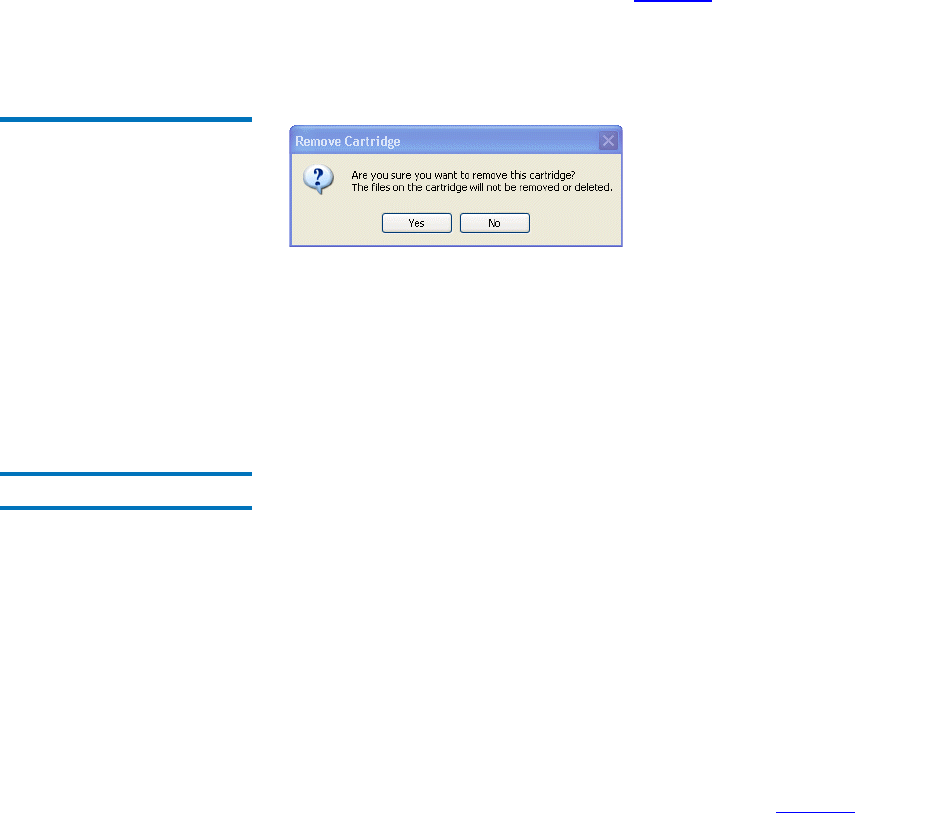
Chapter 3 Operation
Introducing, Removing and Importing GoVault Cartridges
GoVault™ Data Protection Software, Version 1.0 User’s Guide 19
3 Click Remove and then Yes on the resulting Remove Cartridge prompt
to remove the selected cartridge from the GoVault data protection
software archive environment (see figure 11
).
4 Verify that the GoVault data protection software removes the
cartridge from the
Cartridge Status display.
Figure 11 Remove Cartridge
Prompt
Note that when you remove a cartridge from the GoVault data protection
software archive environment, the files remain on the cartridge.
Subsequently, you can reintroduce or “import” the cartridge back into the
original GoVault data protection software archive environment, or to any
other GoVault data protection software archive environment, as
described in the following subsection.
Importing Cartridges 3
When you insert a GoVault cartridge that has been used to store files in
another GoVault data protection software system archive environment,
the GoVault data protection software recognizes the cartridge but will
not retrieve archive information from it, or store archive information to it,
until you confirm that you want to import the cartridge into the local
GoVault data protection software archive environment.
To import a GoVault cartridge from another GoVault data protection
software archive environment:
1 Insert the GoVault cartridge into the GoVault dock. Upon recognition
that the cartridge has archives from another GoVault data protection
software archive environment, the GoVault data protection software:
• Displays a brief alert message above the GoVault data protection
software icon in the Windows system tray (see figure 12
)
• Activates the
Home page Alert button, changing the display to
Alerts (1) to signify that an Alerts and Reminder message is
available










