User`s guide
Table Of Contents
- Contents
- Tables
- Figures
- Preface
- Introduction
- Installation
- Operation
- Functional Description
- Best Practices
- Frequently Asked Questions
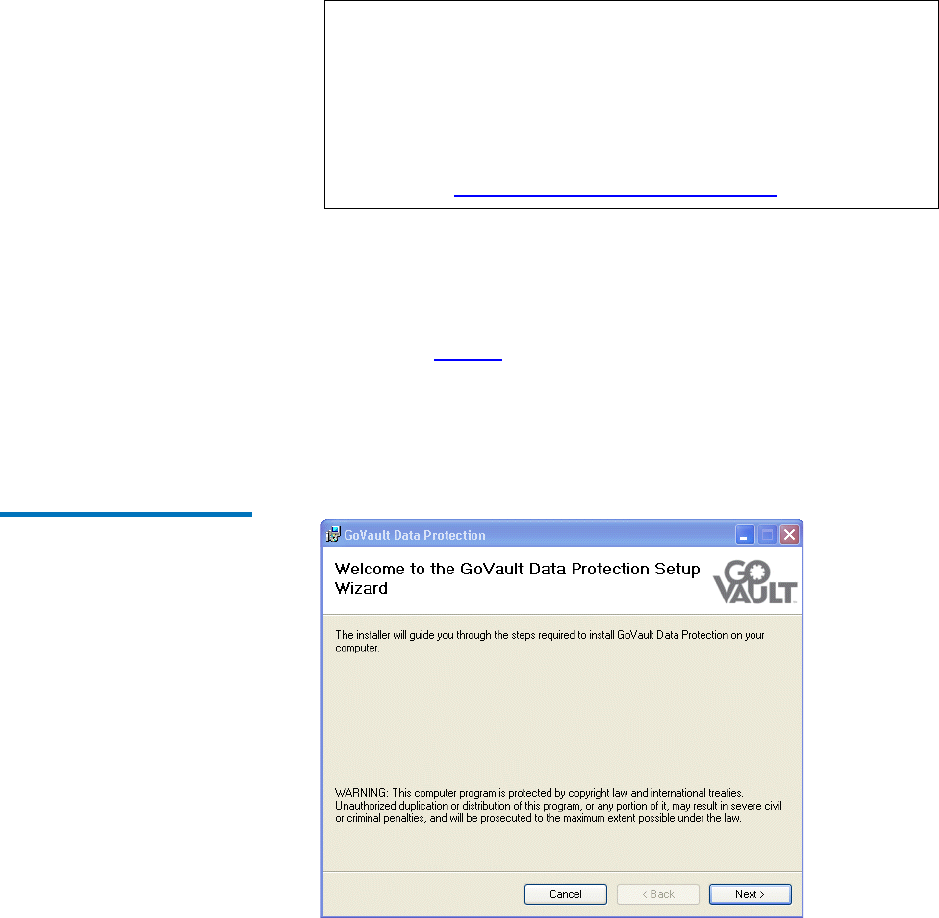
Chapter 2 Installation
Installing the GoVault Data Protection Software
GoVault™ Data Protection Software, Version 1.0 User’s Guide 9
2 Log on to your system as either Administrator or as a user with
administrator privileges. You cannot install the GoVault data
protection software unless you are an Administrator or have
administrator privileges.
3 Insert the GoVault Product Documentation and Resource CD into
your CD-ROM drive.
4 Depending on whether the CD-ROM auto-launch feature is enabled
on your system, launch the GoVault data protection software Setup
Wizard (see figure 2
) by either:
a Clicking the link for installing the GoVault data protection
software
b Browsing the CD contents and double-clicking the
setup.exe file
Figure 2 GoVault Data
Protection Software Setup
Wizard
Note: The password associated with your Administrator
account, or your user account with administrator
privileges should include a valid password. If you install
the GoVault data protection software using an
administrator account with a blank password, you will not
be able to access network-connected resources for backup
operations when you are not logged on to your system.
(See Protecting Network-Connected Files
on page 116.)










