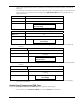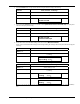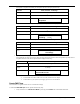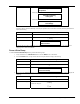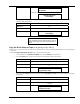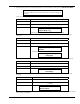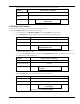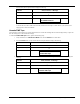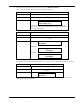User's Guide
32 Troubleshooting and Diagnostics
2. Press the Unload button once per second until the front panel indicators display the following:
Indicator State, Character, or Message
Status LED
Amber, solid
Single-character display
3
LCD
Maint Mode: Select
Create FMR Tape
Caution
If you select this function, the drive will overwrite existing firmware on the
scratch data cartridge.
3. Press and hold the Unload button for two seconds to select Create FMR Tape. The front panel indicators will display the
following:
Indicator State, Character, or Message
Status LED
Amber, solid
Single-character display
c, flashing
LCD
Create FMR Tape
Load Scratch Tape
4. Within 60 seconds, insert a scratch data cartridge that is not write-protected (or the drive will exit Maintenance Mode).
After you insert the cartridge, the front panel indicators display the following:
Indicator State, Character, or Message
Status LED
Amber, solid
Single-character display
3, flashing
LCD
Create FMR Tape
Tape Loading =====
Followed by:
Followed by:
Create FMR Tape
Writing =====
The drive will copy the FMR data to the scratch data cartridge.
If the drive creates the FMR tape successfully, the front panel indicators display the following:
Indicator State, Character, or Message
Status LED
Amber, solid
Single-character display
0
Create FMR Tape
Locating
=====