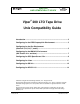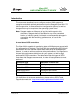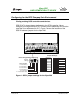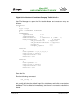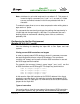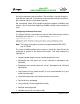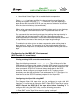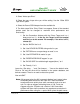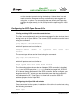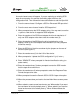User's Guide
9LSHU
81,;&203$7,%,/,7<*8,'(
T-010, Rev. B November 13, 2001
A numeric based menu will appear. If you are replacing an existing SCSI
tape drive use option 3 to remove the existing tape drive from the
configuration files. Then follows the instructions below to add the Viper 200.
1.
From the menu choose “Configure a SCSI or Enhanced IDE tape drive”.
2.
From the next menu choose “Install a SCSI tape drive”.
3.
When prompted enter the SCSI adapter string. You may want to use the
h option to view the list of supported SCSI adapters.
4.
Enter the number of the SCSI host adapter the drive is attached to. If
only one SCSI adapter exists then enter the number zero (0).
5.
Enter the number of the SCSI bus the drive is attached to on the
adapter. Refer to the SCSI adapter documentation (for many adapters
this will be zero(0).
6.
Enter the SCSI id of the drive as shown by the jumpers on the rear of
the drive (see Figure 1).
7.
Enter the number zero (0) for the LUN of the device.
8.
When prompted to “Update the SCSI configuration? (y/n)” enter y.
9.
Enter “SEAGATE” when prompted for Vendor Identification string (no
quote marks).
10.
Enter the number three (3) when prompted to enter the SCSI version
that the tape drive conforms to.
11.
Enter the number two (2) when prompted to enter the Response Data
Format the tape drive uses.
12.
When prompted choose the Generic SCSI-1/SCSI-2 tape drive option.
13.
When the process takes you back to the two Main Menu screens press
‘q’.
14.
When asked to create a new kernel enter yes. When asked if you want
the new kernel to boot by default press ‘y’. When asked if you want the
kernel environment to be rebuilt press ‘y’. When finished reboot the
system.