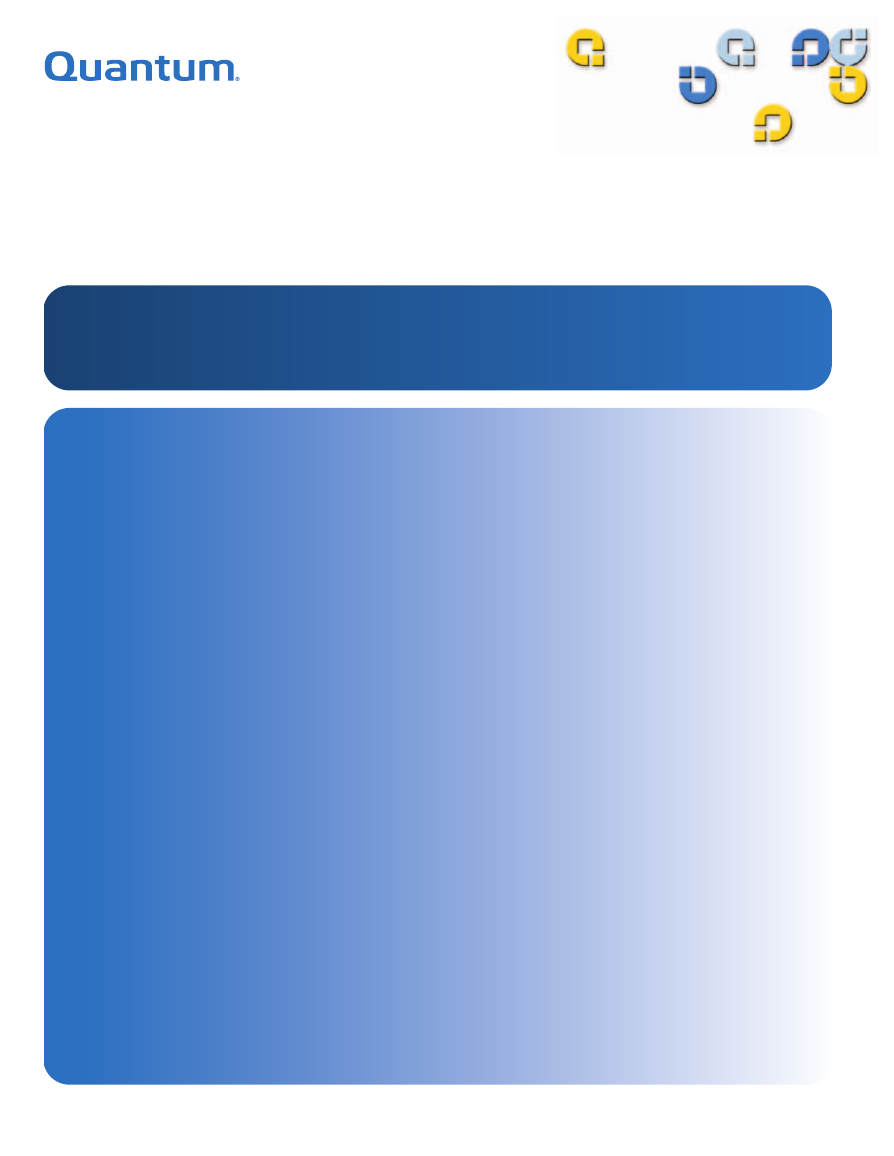8VHU¶V *XLGH 8VHU¶V *XLGH 8VHU¶V *XLGH 8VHU¶V *XLGH 8VHU¶V *XLGH 4XDQWXP '; 6HULHV 4XDQWXP '; 6HULHV '; 6HULHV $
Quantum DX-Series User’s Guide, 6513501-04 A01, August 2005, Made in USA. Quantum Corporation provides this publication “as is” without warranty of any kind, either express or implied, including but not limited to the implied warranties of merchantability or fitness for a particular purpose. Quantum Corporation may revise this publication from time to time without notice. COPYRIGHT STATEMENT Copyright 2005 by Quantum Corporation. All rights reserved.
Contents Preface Chapter 1 xiii DX-Series System Description 1 Overview............................................................................................................. 2 Time Required for Backup ........................................................................ 2 Confidence in Completing the Backup.................................................... 2 Time to Restore Data .................................................................................. 2 DX-Series System ..........
Contents Chapter 2 Basic Operations 17 Turning on the DX-Series Components ........................................................17 Turning on the DX30 ................................................................................18 Turning on the DX100 ..............................................................................18 DX-Series Controller Operations ...................................................................19 DX-Series Storage Array Operations ................................
Contents Utilities .............................................................................................................. 85 Accessing Utilities..................................................................................... 85 Changing Library State ............................................................................ 86 System Log................................................................................................. 86 Uploading Firmware......................................
Contents Appendix C Regulatory Statements 121 Disposal of Electrical and Electronic Equipment ......................................
Figures Figure 1 DX-Series System Components .................................................. 5 Figure 2 DX-Series Hard Drives ................................................................ 6 Figure 3 DX-Series Storage Array.............................................................. 9 Figure 4 DX-Series Controller .................................................................. 10 Figure 5 Fibre Channel Switch.................................................................
Figures viii Figure 18 Configuration Page.....................................................................34 Figure 19 Partition Details ..........................................................................35 Figure 20 Adding a Partition ......................................................................36 Figure 21 Editing a Partition.......................................................................38 Figure 22 Enabling/Disabling Write Protection.................................
Figures Figure 47 Remote Alerts Page .................................................................... 73 Figure 48 Email Tab..................................................................................... 74 Figure 49 SNMP Tab.................................................................................... 77 Figure 50 SNMP Trap Destinations........................................................... 78 Figure 51 SNMP Community Management ............................................
Figures x Quantum DX-Series User’s Guide
Tables Table 1 DX-Series Capacity Specifications ............................................. 3 Table 2 Controller Front Panel ............................................................... 20 Table 3 Front LED Descriptions ............................................................. 22 Table 4 RAID Controller LED Descriptions ......................................... 24 Table 5 Network Configuration Fields ................................................. 44 Table 6 Port Settings ...........
Tables xii Table 18 Email Server Information ..........................................................76 Table 19 SNMP Trap Selections................................................................77 Table 20 Company Information ...............................................................81 Table 21 Primary/Secondary Contact Information...............................81 Table 22 Hardware Problems ...................................................................
Preface This manual introduces the Quantum DX-Series enhanced data protection system and discusses: • DX-Series system operations • Configuration • Web interface • Basic troubleshooting Audience This manual is written for DX-Series system operators and field service engineers. Document Organization Following is a brief description of chapter contents. • Chapter 1, “DX-Series System Description,” provides an overview of the DX-Series system.
Notational Conventions • Chapter 4, “Troubleshooting,” discusses problems you may encounter during the setup and operation of the DX-Series system. • The Appendices provide system specifications, event handling, and regulatory statements. This manual uses the following conventions: Caution: Caution indicates potential hazards to equipment or data. Warning: Warning indicates potential hazards to personal safety. Note: Note emphasizes important information related to the main topic.
Related Documents Supported Internet Browsers The following Quantum document is also available for the DX-Series system: Document No. Document Title 6513502 Quantum DX-Series Unpacking and Installation Instructions Document Description Describes unpacking and installing the DX-Series System The Internet browser software is not supplied with the DX-Series system; you must obtain and install it independently.
SCSI-2 Specification 0 The SCSI-2 communications specification is the proposed American National Standard for information systems, dated March 9, 1990. Copies may be obtained from: Global Engineering Documents 15 Inverness Way, East Englewood, CO 80112 (800) 854-7179 or (303) 397-2740 Contacts Quantum company contacts are listed below. Quantum 0 Quantum P.O.
0 Customer Support The Quantum Customer Support Department provides a 24-hour help desk that can be reached at: North/South America: (949) 725-2100 or (800) 284-5101 Asia/Pacific Rim: (International Code) +61 7 3862 4834 Europe/Middle East/Africa: (International Code) +44 (0) 1256 848748 Send faxes for the Customer Support Department to: North/South America: (949) 725-2176 Asia/Pacific Rim: (International Code) +61 7 3862 4677 Europe/Middle East/Africa: (International Code) +44 (0) 1256 848777
xviii Quantum DX-Series User’s Guide
Chapter 1 1 DX-Series System Description This chapter describes the DX-Series system and its components.
Chapter 1 DX-Series System Description Overview Overview 1 The DX-Series Enhanced Backup Solution utilizes a disk-based backup system to complement a tape library.
Chapter 1 DX-Series System Description DX-Series System DX-Series System 1 The DX-Series system solves these problems by separating the backup target (servers) from the backup archive (tape libraries). The DX-Series system takes advantage of high speed hard drives to greatly reduce the time required for backup/restore functions and also improve confidence in completing the backup in the time allowed.
Chapter 1 DX-Series System Description DX-Series System Note: The ATL P1000 library emulation is an inquiry string only and can be configured via the remote management interface (see Chapter 3 on page 27). The ATL P1000 was selected because it operates with all backup applications allowing the DX-Series system to integrate seamlessly in a data center.
Chapter 1 DX-Series System Description DX-Series System Figure 1 DX-Series System Components DX-Series controller (SP100) Ethernet switch (DX100 only) Fibre Channel switch (DX100 only) DX-Series storage array AC power sequencer (DX100 only) Quantum DX-Series User’s Guide 5
Chapter 1 DX-Series System Description DX-Series System Serial ATA hard drives are the heart of the DX-Series system. These hard drives (1 drive per drive sled = 16 total drives) appear to the backup application as DLT tape cartridges (see figure 2). Data is stored on the hard drives through an interface that appears as an ATL P1000 tape library. This allows backup applications to recognize and integrate a DX-Series system into a data center environment just like a typical tape library.
Chapter 1 DX-Series System Description Features and Benefits Features and Benefits 1 The DX-Series system provides the following features and benefits: • Restores files 5 to 10 times faster than a conventional tape library • High availability features: • RAID 5 file system with one logical drive of 7+1 and one logical drive of 6+1 with a global hot spare to ensure data protection even if one drive fails (Optional RAID 5 with zero or two hot spares) • Event monitoring and logging • Redundant cooli
Chapter 1 DX-Series System Description DX-Series Components DX-Series Components 1 The DX-Series system consists of the following major components: DX-Series Storage Array 1 • DX-Series Storage Array • DX-Series Controller • Fibre Channel Switch (DX100 Only) • Ethernet Switch (DX100 Only) • AC Power Sequencer (DX100 Only) Up to four storage arrays can be installed in a DX30 system and up to sixteen storage arrays can be installed in a DX100 system.
Chapter 1 DX-Series System Description DX-Series Components Figure 3 DX-Series Storage Array Drive sleds DX-Series storage array RAID Sets 1 The DX-Series storage array is divided into two RAID sets. The first RAID set is made up of the first eight drive sleds (sleds 1-8). The second RAID set is made up of the next seven drive sleds (sleds 9-15). The last hard drive (drive sled 16) is reserved as a global hot spare. Both RAID sets contain 2 LUNs or logical units.
Chapter 1 DX-Series System Description DX-Series Components Figure 4 DX-Series Controller DX-Series controller Ethernet Interface 1 The Ethernet port is provided for remote management of the DX-Series controller via web-based configuration and management screens (see DX-Series Remote Management on page 27). Fibre Channel Interfaces 1 Channel network at the customer site as well as the DX-Series storage arrays in the system.
Chapter 1 DX-Series System Description DX-Series Components • Two quad port Fibre Channel HBA (connects to DX-Series storage arrays) This connection can be a direct connection to the Fibre Channel host or to a Fibre Channel switch. The Fibre Channel interface automatically detects the mode being used by the network and sets itself appropriately. Fibre Channel Switch (DX100 Only) 1 The Fibre Channel switch provides twenty ports for connecting up to eight storage arrays to the DX-Series controller.
Chapter 1 DX-Series System Description DX-Series Components Figure 6 Ethernet Switch Ports Ethernet switch AC Power Sequencer The AC power sequencer (two power sequencers for every four storage (DX100 Only) 1arrays) are programmed by the DX-Series controller to power on the storage arrays in proper order (see figure 7).
Chapter 1 DX-Series System Description Supported RAID Configurations Figure 7 AC Power Sequencer AC power sequencer Supported RAID Configurations 1 RAID is short for Redundant Array of Independent (or Inexpensive) Disks, which is a category of hard disk drives that employ two or more drives in combination for fault tolerance and performance. There are a number of RAID levels in use today such as 0, 1, 3, 5, and 10. The DX-Series system supports RAID 5 in both 7+1 and 6+1 with hot spare configurations.
Chapter 1 DX-Series System Description Supported RAID Configurations RAID 5 Configuration 1 The RAID 5 configuration is the most common RAID level in use today. RAID 5 minimizes the write bottlenecks of other RAID levels by distributing parity stripes over a series of hard drives. In doing so it provides relief to the concentration of write activity on a single drive, which in turn enhances overall system performance.
Chapter 1 DX-Series System Description Typical Configurations Figure 8 RAID 5 Configuration Data stripe Data stripe A A0 A1 A2 A3 0 parity Data stripe B B0 B1 B2 4 parity B4 Data stripe C C0 C1 3 parity C3 C4 Data stripe D D0 2 parity D2 D3 D4 Data stripe E 1 parity E1 E2 E3 E4 Drive 0 Drive 1 Drive 2 Drive 3 Drive 4 Typical Configurations 1 The DX-Series system has many advantages over typical tape cartridge based systems such as faster data transfer, instant availabi
Chapter 1 DX-Series System Description Typical Configurations Figure 9 DX-Series System Plus a Tape Library Client Data Server SAN Tape Library (ex.
Chapter 2 2 Basic Operations Although the vast majority of DX-Series system operations are handled through the DX-Series Remote Management on page 27, basic DX-Series system operations include: • Turning on the DX-Series Components • DX-Series Controller Operations • DX-Series Storage Array Operations • Relocating the DX-Series System Turning on the DX-Series Components 2 The power on procedure differs depending on the DX-Series system (DX30 or DX100).
Chapter 2 Basic Operations Turning on the DX-Series Components Turning on the DX30 The DX30 components must be turned on in the following order: 2 • DX-Series storage array(s) • DX-Series controller To turn on the DX30 system (see figure 10): 1 Turn on both power switches on all DX-Series storage arrays.
Chapter 2 Basic Operations DX-Series Controller Operations Figure 10 Power Switch Locations Controller Power AC power sequencer (DX100 only) Power Storage array Power DX-Series Controller Operations 2 The DX-Series controller contains the Linux operating system as well as the Fibre Channel HBAs connecting the unit to the storage arrays and to the customer host systems. The front panel of the controller has a series of buttons and LED indicators (see figure 11).
Chapter 2 Basic Operations DX-Series Controller Operations Figure 11 Controller Front Panel Power button Alarm reset Power indicator Network port 1 Power supply status System reset Hard drive activity Network port 2 Fan status Table 2 Controller Front Panel 20 Button/LED Description Power button Powers the controller on or off System reset Resets the controller Alarm reset Resets the alarm after a failure occurred Power indicator This LED is lit when the controller is on Quantum DX-Serie
Chapter 2 Basic Operations DX-Series Storage Array Operations Button/LED Description Hard drive activity This LED flashes when the flash disk is active Network port 1 This LED flashes indicating activity on the first network port Network port 2 This LED flashes indicating activity on the second network port Power supply status Green indicates a good status on both power supplies. Red indicates a single power supply failure Fan status Green indicates a good status on all internal cooling fans.
Chapter 2 Basic Operations DX-Series Storage Array Operations Figure 12 Storage Array LCD Location Power Quantum DX Ready Busy Attention Up and down arrows Mute button The LEDs located to the left side of the front LCD are described in table 3. Table 3 Front LED Descriptions 22 LED On/Off Description Power Blue On The storage array is powered on. Off The storage array is powered off. Busy White On The host or drive channel is active. Off There is no host or drive activity.
Chapter 2 Basic Operations DX-Series Storage Array Operations LED On/Off Description Button Description Mute button Press the mute button to stop the alarm. Note: If the Attention - Red light is on, it does NOT necessarily mean that a component within the storage array has failed. Check the LCD display and use the up and down arrows to view the events that occurred on the storage array. RAID Controller LEDs 2 The RAID controller LEDs are located in the back of the storage array (see figure 13).
Chapter 2 Basic Operations DX-Series Storage Array Operations Table 4 RAID Controller LED Descriptions 24 LED On/Flash/Off Description 1: Controller Ready Green On Indicates that the RAID controller is active and operating properly. Flashing The RAID controller is initializing. Off The RAID controller is not ready for operation. 2: FC Host Ports Active - Green Flashing There is activity on the Fibre Channel host. Off There is no activity on the Fibre Channel host.
Chapter 2 Basic Operations Relocating the DX-Series System LED On/Flash/Off Description A: CH0 Link - Green On Channel 0 link is established. Off Channel 0 link is not established or is cut off. B: CH1 Link - Green On Channel 1 link is established. Off Channel 1 link is not established or is cut off. C: EXP Link Green On Expansion port link is established. Off Expansion port link is not established or is cut off.
Chapter 2 Basic Operations Relocating the DX-Series System 26 Quantum DX-Series User’s Guide
Chapter 3 3 DX-Series Remote Management The DX-Series system utilizes a web-based interface which allows you to configure and manage the DX-Series system from a remote workstation on the same network. The DX-Series system is managed through the following web pages (accessible using Internet browser software installed on the host computer): • Home allows you to view the status of all system components.
Chapter 3 DX-Series Remote Management DX-Series Web Pages DX-Series Web Pages 3 The Internet browser software is not supplied with the DX-Series system; you must obtain and install it independently. The DX-Series system supports the following Internet browsers: • Microsoft Internet Explorer 6.0 SP1 or later You can download this software from http://www.microsoft.com.
Chapter 3 DX-Series Remote Management DX-Series Web Pages Figure 14 DX-Series Web Page Menu Items Login Home Configuration System Status Remote Alerts Licensing Utilities Quick Status Library Library Email Keys Library State End-User Agreement System Log System Details System Temperatures System Throughput Partitions Drives Email Notification Enable/Disable Write Protection Storage Bins Email Server Information Assign Barcodes Robot Test Email System Properties Hardware Network D
Chapter 3 DX-Series Remote Management DX-Series Web Pages Figure 15 Login Page 3 Select the login type and enter the appropriate password. Login Type Default Password Description Monitor password The monitor user is allowed to view the DX-Series system management pages, but cannot change them. Administrator password The administrator user can both view and change the management pages. Note: The passwords must be lowercase and limited to 15 characters. 4 Click Login.
Chapter 3 DX-Series Remote Management DX-Series Web Pages Figure 16 Home Page Banner frame Contents frame System temperature and voltage Management frame Quick status System throughput Using the DX-Series The first page that displays after you login to the DX-Series web pages is Web Pages 3 the DX-Series system Home page (see figure 16).
Chapter 3 DX-Series Remote Management DX-Series Web Pages click its corresponding link. The management frame displays the page you selected. Graphical View vs. Textual View 3 There are two options for viewing the system details from the Home page (see figure 17): • Graphical view - system details are displayed in the management frame using graphical representations of the DX-Series components to describe the system status.
Chapter 3 DX-Series Remote Management Configuration Details Buttons (System Temperature/Voltage and Throughput) 3 Both the system temperature/voltage and throughput sections of the home page have a details buttons. • System Temperature/Voltage Details button: Click the system temperature/voltage details button to go to the System Status/ Hardware page. This page provides more detailed information on the system components (see Viewing Hardware Status on page 60 for more information).
Chapter 3 DX-Series Remote Management Configuration Figure 18 Configuration Page Partitioning 3 Partitioning provides the capability to divide the DX-Series virtual tape drives and storage elements into separate partitions, usable by separate host computers. The Partitions page contains a list of unassigned tape drives and cartridges as well as all user defined partitions currently configured on the system. This page also contains the ability to add, edit, and delete partitions.
Chapter 3 DX-Series Remote Management Configuration Figure 19 Partition Details Partition name The library partitioning page is broken up into the following sections: • Adding a Partition • Editing a Partition • Deleting a Partition Adding a Partition 3 Up to eight partitions can be added to a DX30 system. Up to thirty two partitions can be added to a DX100 system.
Chapter 3 DX-Series Remote Management Configuration To add a partition: Note: To add, edit, or delete a partition, the system must be offline. 1 From the Partition page, click Add to add a partition to the system. The Add Partition page displays (see figure 20). Figure 20 Adding a Partition 2 Enter a partition name that identifies it so it can be distinguished from other partitions on the DX-Series system.
Chapter 3 DX-Series Remote Management Configuration select Quantum DX30 or Quantum DX100, the host and backup application recognize the device as a Quantum DX30 or Quantum DX100 respectively. Note: Quantum recommends that the device configuration be set to ATL P1000 unless your specific backup application supports the DX-Series inquiry strings. If your backup application does support DX30 and DX100, you should select that setting for improved performance.
Chapter 3 DX-Series Remote Management Configuration 8 Return the DX-Series system to the on-line state (see Changing Library State on page 86). The partition is added to the partition list. To add another partition, repeat this procedure. Editing a Partition To edit a partition: Note: To add, edit, or delete a partition, the system must be offline. 1 From the Partition page, click the link for the partition you wish to edit. The Edit Partition page displays (see figure 21).
Chapter 3 DX-Series Remote Management Configuration 4 Return the DX-Series system to the on-line state (see Changing Library State on page 86). The partition is updated. Deleting a Partition 3 To edit a partition: Note: To add, edit, or delete a partition, the system must be offline. 1 From the Partition page, click the link for the partition you wish to delete. The Edit Partition page displays (see figure 21). 2 Click Delete to delete the partition.
Chapter 3 DX-Series Remote Management Configuration Figure 22 Enabling/ Disabling Write Protection Tapes configuration page Available tape cartridge list Write protect enable/disable Apply button 2 Select the tape cartridges from the Available Tape Cartridge list and click the right arrow button to move them into the Selected Tape Cartridge list. You can sort the tape cartridges by barcode, partition, location, and used. You can show all cartridges, unassigned cartridges, or by partition assignment.
Chapter 3 DX-Series Remote Management Configuration Barcode labels are automatically assigned during the DX-Series system initialization. These barcode labels can be over-ridden if necessary. Note: To assign a barcode label, the system must be offline. To assign a barcode label to a tape cartridge(s): 1 From the Library link of the Configuration page, click the Barcode Assignment link. The Barcode Assignment page displays (see figure 23).
Chapter 3 DX-Series Remote Management Configuration 3 Enter the alpha characters (0 to 6 characters) in the New Alpha Prefix field. Note: If you are entering alpha characters for the first part of a barcode number and this is the first number in a range, no more than five characters can be used. This allows the system to assign the last character in the field. 4 Enter the numeric character in the Numeric Ending field. Note: This number is used as the first number in the range of tape cartridges.
Chapter 3 DX-Series Remote Management Configuration Figure 24 Assigning a Library Name 2 Enter a library name and click Apply. The DX-Series system will use the new library name the next time the system is rebooted. Note: The library name is independent of the host name in the Network tab (see Configuring the Network on page 43). Configuring the Network 3 The network configuration information was entered during the initial setup of the DX-Series system.
Chapter 3 DX-Series Remote Management Configuration Figure 25 Network Configuration Page 2 Edit the configuration information as desired (see table 5 for a description of the fields). 3 Click Apply. Table 5 Network Configuration Fields 44 Field Description Hostname View or set the hostname for the DX-Series system Domain Name View or set the domain name for the DX-Series system. IP Address View or set the IP address for the DX-Series system.
Chapter 3 DX-Series Remote Management Configuration Configuring the Date and Time 3 Field Description Default Gateway View or set the default gateway for the DX-Series system Link Speed & Duplex View and set the link speed and duplex for the DX-Series system (10/100/half/full/auto) The date and time can be set from the DX-Series system web pages. Setting the correct date and time allows the DX-Series system to provide accurate reports when events occur on the DX-Series system.
Chapter 3 DX-Series Remote Management Configuration 2 There are two options for setting the system date and time: Configuring the Security Options 3 a Select Manual to manually set the system date and time using the Change button for the system date and drop down boxes for the system time. b Select Use NTP (Network Time Protocol) to synchronize the DX-Series system to an NTP server. The “Select a Server” selection makes a list of well-known NTP servers such as the U.S.
Chapter 3 DX-Series Remote Management Configuration The Security page is divided into two sections: • Passwords • SSL 3 Passwords The DX-Series system has two levels of security built into the system: Monitor and Administrator. The monitor user is allowed to view the DX-Series system management pages, but not change them. The administrator user can both view and change the management pages. This section allows you to change the passwords for these accounts.
Chapter 3 DX-Series Remote Management Configuration of a certificate file, private key file, and pass phrase. Once you install these components, you can establish a secure connection using the SSL protocol. The Quantum DX-Series system comes with a SSL certificate; however, you can purchase other certificates and add them to the DXSeries SSL configuration. To access the SSL page: 1 In the Security page, click SSL. The management frame displays the SSL page (see figure 28).
Chapter 3 DX-Series Remote Management Configuration Figure 29 Install SSL Certificate Page 3 Under Upload Your SSL certificate file, type the location and filename of the new SSL certificate file. Note: Use the Browse button to browse the system and locate the desired SSL certificate file. The SSL certificate file must be named server.crt. 4 Click Upload to install the SSL certificate file. 5 Type your private key and press Enter. 6 Type your pass phrase and press Enter.
Chapter 3 DX-Series Remote Management Configuration 11 9 Figure 30 Fibre Channel Input Port Locations 7 5 DX100 back view (physical configurable ports) 12 10 8 6 DX30 back view (physical configurable ports) 5 6 To access the Fibre Channel page (see figure 31): 1 In the Configuration page, click Fibre Channel. The management frame displays the Fibre Channel Port Settings page (see figure 31).
Chapter 3 DX-Series Remote Management Configuration Figure 31 Fibre Channel Configuration Note: The DX-Series system must be off-line to configure the Fibre Channel options. 2 While the Port WWNs are always unique, the Node WWNs can be set according to the Make the Node WWN section as follows: a Selecting Globally Unique but same for all ports makes the Node WWNs the same for all Fibre Channel ports. b Selecting Equal to the Port WWNs for each port makes the Node WWNs equal to the Port WWNs.
Chapter 3 DX-Series Remote Management Configuration Table 6 Port Settings Field Description Node World Wide Name (WWN) The node WWN is the overall system identification on the customer SAN. This field allows you to set the WWN in case a controller is replaced so the customer SAN will not require remapping. AL_PA and Loop ID This field allows you to set either a soft or hard AL_PA. Soft allows the customer SAN to automatically assign a loop ID to the DX-Series System.
Chapter 3 DX-Series Remote Management Configuration Figure 32 Device Mapping Configuration The Device Mapping page allows you to map or assign DX-Series virtual devices (robot and tape drives) to specific Fibre Channel ports. The default setting for both the DX30 and DX100: • Port 5 is assigned the robot and tape drives 0 through 2. • Port 6 is assigned tape drives 3 through 5.
Chapter 3 DX-Series Remote Management System Status Example: Assign the robot and tape drives 0 and 1 to port 5. From the host, only the robot and tape drive 0 and 1 are visible from port 5. Assign tape drive 2 and 3 to port 6. Only tape drive 2 and 3 are visible from port 6. 6 When all of the virtual devices have been assigned to the appropriate port, click Apply to accept the port settings. Note: Microsoft Windows has a known issue recognizing more than eight LUNs on a single Fibre Channel port.
Chapter 3 DX-Series Remote Management System Status Figure 33 System Status Page The system status page provides two views for the system hardware: • Physical View The physical view displays the physical representation of the virtual components (tape drives, tape cartridges, and robots) of the emulated tape library. Each drive and tape cartridge is displayed in the tape drive and storage bin sections.
Chapter 3 DX-Series Remote Management System Status Viewing Tape Drive Details To view the tape drive details: 3 1 From the System Status page, select the partition from the drop down list and click the tape drive you wish to view. The tape drive details displays (see figure 34): Figure 34 Tape Drive Details Selected tape drive Tape drive details The tape drive details are shown in table 7. Table 7 Tape Drive Details 56 Field Description Status Displays the current drive status.
Chapter 3 DX-Series Remote Management System Status Viewing Robot Details Field Description Contents Displays the current contents of the tape drive. If a tape cartridge is present in the drive, the cartridge label will display in the contents field as well as the write protect status and capacity information. Brand Displays the manufacturer of the tape drive. Model Displays the model of the tape drive. Serial Number Displays the tape drive serial number.
Chapter 3 DX-Series Remote Management System Status Figure 35 Robot Details Robot Robot details The robot details are shown in table 8. Table 8 Robot Details 58 Field Description Status Displays the current status of the robot. Contents Displays the current contents of the robot. If a cartridge is present, the bar code label appears in the robot contents. Brand Displays the robot brand name. Model Displays the robot model number. Serial Number Displays the robot serial number.
Chapter 3 DX-Series Remote Management System Status Viewing Storage Bin Details 3 To view the storage bin details: 1 From the System Management page, click the storage bin to view the details. The storage bin details displays (see figure 36): Figure 36 Storage Bin Details Storage bin Storage bin details The storage bin details are shown in table 9.
Chapter 3 DX-Series Remote Management System Status Table 9 Storage Bin Details Viewing Hardware Status 3 Field Description Status Displays the current status of the storage bin. The status is either accessible or not accessible. Contents Displays the current contents of a storage bin. If a tape cartridge is present in a bin, the cartridge label will display in the contents field as well as the write protect status and capacity information.
Chapter 3 DX-Series Remote Management System Status Figure 37 Hardware Status Page Controller Fibre Channel switch (only present in DX100 systems) Storage arrays Controller Details 3 To view the details or status of the controller hardware, click on the controller icon on the Hardware Status screen shown in figure 37. The Controller details display (see figure 38).
Chapter 3 DX-Series Remote Management System Status Figure 38 Controller Details Controller status and temperature Controller details Table 10 Controller Temperature Details Field Description Controller Temperature Displays the current temperature of the DX-Series system’s internal CPU as well as the external system temperature. There are three states displayed: normal, warning, and failed.
Chapter 3 DX-Series Remote Management System Status Table 11 Controller Fan and Power Supply Status Field Description Power Supplies Displays the current status of the power supplies. If a power supply has failed, contact Quantum Customer Support (see Customer Support on page xvii). Fan Modules Displays the current status of the fan modules. If a fan module has failed, contact Quantum Customer Support (see Customer Support on page xvii).
Chapter 3 DX-Series Remote Management System Status Fibre Channel Switch Details (DX100 Systems Only) To view the details or status of the Fibre Channel switch, click on the Fibre Channel switch icon on the Hardware Status screen shown in figure 37. The Fibre Channel Switch screen display (see figure 42).
Chapter 3 DX-Series Remote Management System Status Figure 40 Fibre Channel Switch Temperature Details Normal State Warning State Failed State Field Description Temperature Displays the current temperature of the Fibre Channel switch internal CPU as well as the external system temperature. There are three states displayed: normal, warning, and failed. The warning and failed states also display a flashing amber box around the temperature gauge for warning and a red box for failed.
Chapter 3 DX-Series Remote Management System Status 3 Storage Array Details To view the details or status of a storage array, click on a storage array icon on the Hardware Status screen shown in figure 37. The Storage Array Details screen display (see figure 42).
Chapter 3 DX-Series Remote Management System Status Table 13 Storage Array Hard Drive Status Normal State Field Description Storage Array Hard Drives Displays the current status of the hard drives within the DX-Series storage arrays. The hard drive states displayed are: normal, rebuild, and failed. Rebuild indicates the array is currently rebuilding the data on a new storage array hard drive. If a hard drive has failed, contact Quantum Customer Support (see Customer Support on page xvii).
Chapter 3 DX-Series Remote Management System Status Table 15 Storage Array Temperature Details Field Description Storage Array Temperature Displays the current storage array temperature. There are three states displayed: normal, warning, and failed. The warning and failed states also display a flashing amber box around the temperature gauge for warning and a red box for failed. If the array reaches 47°C (117°F), a high temperature warning is displayed.
Chapter 3 DX-Series Remote Management System Status 3 Storage Array Properties The Storage Array Status screen also provides a link to storage array properties (see figure 43). Clicking Events displays all log entries for the storage array. Have this information available prior to contacting Quantum Customer Support. Figure 43 Storage Array Properties Link Storage array properties To view the storage array properties, click Properties. The storage array properties screen displays (see figure 44).
Chapter 3 DX-Series Remote Management System Status Figure 44 Storage Array Properties The storage array properties are shown in table 16. Table 16 Storage Array Properties 70 Field Description Serial Number Displays the serial number for the primary controller in the storage array. Firmware Revision Displays the firmware revision currently running on the selected storage array. RAID Mode Displays the current RAID configuration on the storage array. Only RAID 5 is supported.
Chapter 3 DX-Series Remote Management System Status Viewing System Performance 3 The DX-Series system provides tape drive performance information on the Performance Status page. The Performance Status page gives the current throughput of the tape drives in use. To view the performance status: 1 From the System Status page, click Performance tab to view the hardware status.
Chapter 3 DX-Series Remote Management Remote Alerts Figure 46 Tape Drive Throughput Remote Alerts 3 The Remote Alerts page allows you to setup the DX-Series system to send email alerts when hardware or software events have occurred on the system. Accessing Remote Alerts 3 To access the Remote Alerts page, from the contents frame, click Remote Alerts. The management frame displays the Remote Alerts page (see figure 47).
Chapter 3 DX-Series Remote Management Remote Alerts Figure 47 Remote Alerts Page The Remote Alerts page is divided into three sections: • Email Page • SNMP Page • Contacts Page Email Page 3 1 To access the Email page, from the Remote Alerts page, click the Email tab. The management frame displays the Email tab (see figure 48).
Chapter 3 DX-Series Remote Management Remote Alerts Figure 48 Email Tab 2 Edit the Email information as desired (see table 5 for a description of the fields) and click Apply. 3 After editing the Email information, click the Send button to test the notification system. A test email is send to the administrative recipients. If the test is not successful, verify the email server information and the administrative recipients list and try again. The Email tab details are shown in table 17 and table 18.
Chapter 3 DX-Series Remote Management Remote Alerts Table 17 Email Notification Field Description Message Type: Hardware Failure When a hardware failure occurs on the DX-Series system such as a transition to a degraded, limited access, or failed system state, an email is sent to everyone on the hardware failure recipient list.
Chapter 3 DX-Series Remote Management Remote Alerts Table 18 Email Server Information Field Description Outgoing Email Server Host Name View or set the outgoing email server hostname for the DX-Series system (for example, the DNS name). Domain Name Server IP Address View or set the domain name server IP address for the DX-Series system. SNMP Page SNMP is short for Simple Network Management Protocol, a set of protocols for managing complex networks.
Chapter 3 DX-Series Remote Management Remote Alerts Figure 49 SNMP Tab 2 Enable the trap selections to be reported (see table 19): Table 19 SNMP Trap Selections Field Description Informational If selected, Informational Traps are enabled. Warning If selected, Warning Traps are enabled. Failure If selected, Failure Traps are enabled. Available If selected, a trap is generated every time the library transitions from an unavailable to an available state.
Chapter 3 DX-Series Remote Management Remote Alerts 4 Click New in the Trap Destination area (see figure 50), to set the IP addresses that are to receive the traps generated by the DX-Series system, for example, 12.34.56.78. Up to five trap destination addresses may be set. If less than five trap destinations are required, leave unused Trap Destination fields blank. Figure 50 SNMP Trap Destinations 5 Click Add to add the IP address to the trap destinations and return to the SNMP tab.
Chapter 3 DX-Series Remote Management Remote Alerts Figure 51 SNMP Community Management 7 Under New Community, enter the new community information: A unique name in the Name field, the field holds up to 20 characters (a-z, A-Z), no special characters or blank spaces are allowed a Caution: If no communities are defined, the DX-Series system is universally accessible through a “public” community (read-only).
Chapter 3 DX-Series Remote Management Remote Alerts d Access rights for the new community: • Get allows SNMP get operations: • Get/Set allows both SNMP get and put operations 8 Click Add. A Results page displays indicating the community has been added. 9 Click Send from the SNMP tab to send a test SNMP trap. Contacts Page 1 To access the Contacts page, from the Remote Alerts page, click the Contacts tab. The management frame displays the Contacts tab (see figure 52).
Chapter 3 DX-Series Remote Management Remote Alerts Table 20 Company Information Table 21 Primary/ Secondary Contact Information Field Description Company Name View or edit the company name where the DX-Series system resides. Street View or edit the street name where the company is located. City View or edit the city where the company is located. State View or edit the state where the company is located. Postal Code View or edit the postal code.
Chapter 3 DX-Series Remote Management Licensing Field Description Street View or edit the primary/secondary contact street address. City View or edit the primary/secondary contact city location. State View or edit the primary/secondary contact state location. Postal Code View or edit the primary/secondary contact postal code. Country View or edit the primary/secondary contact country location.
Chapter 3 DX-Series Remote Management Licensing Figure 53 Licensing Page The Licensing page contains: Keys Tab 3 • Keys Tab • End User Agreement Tab The Keys page is used to enable compression on the DX-Series system. If compression is purchased with the DX-Series system, it is enabled at the time of installation. If you wish to purchase a license key to enable compression, contact Quantum to obtain a key for your system.
Chapter 3 DX-Series Remote Management Licensing Figure 54 License Keys Tab 3 Enter the license key in the New Key edit box and click Add. The license key is added to the installed keys list. End User Agreement Tab 3 The End User Agreement Tab displays the entire end user agreement for the DX-Series system. To view the end user agreement: 1 Access the Licensing page (see Accessing Licensing). 2 Click the End-User Agreement tab. The End-User Agreement page displays (see figure 55).
Chapter 3 DX-Series Remote Management Utilities Figure 55 End User Agreement Tab Utilities 3 The Utilities page allows you to perform maintenance functions on the DX-Series system, including uploading and activating software images, and configuration files. The Utilities page also allows you to restart or shut down the DX-Series system. Accessing Utilities 3 To access the Utilities page, in the contents frame, click Utilities. The management frame displays the Utilities page (see figure 56).
Chapter 3 DX-Series Remote Management Utilities Figure 56 Utilities Page The utilities page contains: Changing Library State 3 System Log 3 • Changing Library State • System Log • Uploading Firmware • System Configuration • Rebooting the DX-Series System The Library State page is used to turn the library either offline or online. To view the system log: 1 Access the Utilities page (see Accessing Utilities). 2 Click System Log. The System Log page displays (see figure 57).
Chapter 3 DX-Series Remote Management Utilities Figure 57 System Log The system log allows you so sort the following types of log entries displayed: • Hardware Information - Informational events are for informational purposes only and do not require any intervention on the DX-Series system such as the commencement of a hard drive rebuild. • Hardware Warning - Warning events indicate that a possible error condition is imminent.
Chapter 3 DX-Series Remote Management Utilities Uploading Firmware 3 The Firmware Upload page is used to upload a new firmware image to the DX-Series system. Note: Firmware version 2.30 is only available from the CD installation menu (see Setup CD and Setup Menu on page 113). To upload new firmware image: 1 Access the Utilities page (see Accessing Utilities). 2 Click Firmware. The Firmware page displays (see figure 58).
Chapter 3 DX-Series Remote Management Utilities An Successful Upload page displays indicating that the firmware has been uploaded. Click Ok to continue. 5 Click Activate to activate the new firmware image or Remove to remove the firmware image from the system (see figure 59). Figure 59 Activating/ Removing a Firmware Image A Results page indicates the firmware has been either activated or removed. 6 Click OK to return to the Utilities page.
Chapter 3 DX-Series Remote Management Utilities • All other configured features Note: For disaster recovery purposes, download the configuration file whenever there are major changes to the DX-Series system configuration. Downloading a System Configuration File 3 To download a system configuration file: 1 Access the Utilities page (see Accessing Utilities). 2 Click the Configuration tab (see figure 60).
Chapter 3 DX-Series Remote Management Utilities 5 Click OK to return to the Utilities page. 3 Uploading System Configuration File This option allows a saved configuration file to be uploaded to the current DX-Series system. The system configuration contains all of the configuration information entered by the DX-Series system administrator including: • IP configuration • All other configured features To upload a system configuration file: 1 Access the Utilities page (see Accessing Utilities).
Chapter 3 DX-Series Remote Management Utilities Figure 61 Activating the Configuration File 6 Click OK to return to the Utilities page. Note: Downloading the System Diagnostics File 3 If the DX-Series system does not recognize the uploaded configuration file as a valid configuration file, the transfer will be aborted. The DX-Series system allows you to download a system diagnostics file to your local host which is helpful when troubleshooting problems on the system.
Chapter 3 DX-Series Remote Management Utilities Figure 62 Downloading Diagnostics Files 3 Under Download System Diagnostics File, click Download. A confirmation message will display, asking whether to open or save the file. 4 Select Save this file to disk, and click OK. A Results page indicates the diagnostics file has been downloaded. 5 Click OK to return to the Utilities page. To reboot the DX-Series: Rebooting the DX-Series System 3 1 Access the Utilities page (see Accessing Utilities).
Chapter 3 DX-Series Remote Management Utilities Figure 63 Shutting Down the DX-Series System 3 Under System Shutdown, click Restart. The DX-Series system reboots.
Chapter 4 Troubleshooting 4 This chapter describes problems you may encounter during the setup and operation of the DX-Series system. Corrective information is provided to help you resolve the problems.
Chapter 4 Troubleshooting Common Problems and Solutions Hardware Problems Table 22 Hardware Problems 96 4 Table 22 describes corrective actions for problems occurring with the system hardware. Problem Corrective Action The system does not power on. Make sure the power cords are connected to a grounded electrical outlet and the power switches located on the back of the power supplies are on. The backup application does not see any tape drives.
Chapter 4 Troubleshooting Common Problems and Solutions Problem Corrective Action Two fans are not operating. Caution: Turn the system off immediately! The system will overheat without two fans functioning. Contact your Quantum Customer Support representative for a fan replacement. A hard drive is not responding Ethernet Network Problems 4 Determine which drive has failed by observing the red fault LED on the drive sled.
Chapter 4 Troubleshooting Common Problems and Solutions Table 23 Ethernet Network Problems Problem Corrective Action The Ethernet link light on the DX-Series controller is not lit when a cable is connected to a hub or switch. Check to make sure the Ethernet cable is not a cross-over cable. Use only “straight” CAT-5 Ethernet cables. The Ethernet link light on the switch or hub is not lit when a cable is connected to DX-Series system. Check to make sure the Ethernet cable is not a cross-over cable.
Chapter 4 Troubleshooting Host Bus Adapter Settings Table 24 describes corrective actions for problems occurring with the Fibre Channel Network Problems 4 Fibre Channel network. Table 24 Fibre Channel Network Problems Problem Corrective Action The Fibre Channel link lights on the DX-Series controller are not lit when a cable is connected to a hub or switch. Check to make sure the Fibre Channel cable is not damaged: Replace the cable.
Chapter 4 Troubleshooting Host Bus Adapter Settings JNI™ Fibre Channel HBA 4 • JNI™ Fibre Channel HBA • Emulex™ Fibre Channel HBA • Q-Logic™ Fibre Channel HBA For the DX-Series system to communicate with the JNI Fibre Channel HBA, the card must be setup correctly. JNI is configured through EZ-Fibre. Ensure that the drive mapped check boxes for the DX-Series system items are selected in the LUN-Level Zoning tab as shown in figure 64.
Chapter 4 Troubleshooting Host Bus Adapter Settings Figure 65 Emulex Fibre Channel HBA Automap enable Additional Emulex Settings 4 In addition to enabling automap on the Fibre Channel HBA, the following parameters must be modified: • Topology • Frame size • Link speed To modify the Emulex parameters for topology, frame size, and link speed: 1 Using the LightPulse utility, select the Fibre Channel HBA connected to the DX-Series system and scroll down to the Topology setting (see figure 66).
Chapter 4 Troubleshooting Host Bus Adapter Settings Figure 66 Emulex Topology Setting Topology setting 2 Double-click Topology. The modify driver parameters screen displays (see figure 67).
Chapter 4 Troubleshooting Host Bus Adapter Settings 3 Enter 3 in the New Value edit box, check both the Permanent and Global check boxes, and click Change. This changes the Emulex Fibre Channel HBA topology to PT-PT fabric first, then attempt FC-AL. The HBA will attempt a point-to-point connection (PT-PT) first and if this is unsuccessful, the HBA reverts to loop mode (FC-AL).
Chapter 4 Troubleshooting Host Bus Adapter Settings 6 Enter 4 for 1 Gig Fibre Channel HBAs or 8 for 2 Gig Fibre Channel HBAs in the New Value edit box, check both the Permanent and Global check boxes, and click Change. Entering 4 changes the Emulex Fibre Channel HBA frame size to 1024 which is recommended for 1 Gig Fibre Channel HBAs. Entering 8 changes the frame size 2048 which is recommended for 2 Gig Fibre Channel HBAs. 0 is the default setting 7 Scroll down to the link speed setting (see figure 69).
Chapter 4 Troubleshooting Host Bus Adapter Settings 9 Enter 1 for 1 Gig Fibre Channel HBAs or 2 for 2 Gig Fibre Channel HBAs in the New Value edit box, check both the Permanent and Global check boxes, and click Change. Note: Q-Logic™ Fibre Channel HBA 4 The default setting is 0 for auto speed selection. This setting should NEVER be used. This could cause the HBA to fail to initialize. For the DX-Series system to communicate with the Q-Logic Fibre Channel HBA, the card must be setup correctly.
Chapter 4 Troubleshooting Host Bus Adapter Settings 106 Quantum DX-Series User’s Guide
Appendix A A DX-Series System Specifications This appendix lists characteristics and specifications both DX-Series models: DX30 and DX100. These characteristics and specifications are categorized as follows: • Physical Characteristics • Performance and Reliability Characteristics • Environmental Specifications Note: For hard drive specifications see the appropriate hard drive product manual.
Appendix A DX-Series System Specifications Physical Characteristics Physical Characteristics 1 Table 25 provides dimensions and other physical characteristics of the DX-Series Components. Table 25 Physical Characteristics Controller DX30 DX100 Bezel width 19.00 in. (482.6 mm) 19.00 in. (482.6 mm) Chassis width 16.88 in. (428.8 mm) 16.88 in. (428.8 mm) Chassis height 5.25 in. - 3U (133.4 mm) 8.75 in. - 5U (222.3 mm) includes FC and Ethernet switch Chassis depth 28 in. (711.2 mm) 28 in.
Appendix A DX-Series System Specifications Physical Characteristics Weight Table 26 Interfaces DX30 with One Array DX100 with Two Arrays Installed 127 lbs. (57.6 kg) 312 lbs. (141.5 kg) Shipping 143 lbs. (64.9 kg) 334 lbs. (151.
Appendix A DX-Series System Specifications Performance and Reliability Characteristics Performance and Reliability Characteristics 1 Table 27 and table 28 list performance and reliability characteristics of the DX-Series system.
Appendix A DX-Series System Specifications Environmental Specifications Rated Current 2.4A @230 VAC (DX30) 4.57A @230 VAC (DX100) Consumption 300 Watts (DX30) 360 Watts (DX100) Climatic Environment Temperature Relative humidity Altitude Heat Operating 50° F to 95° F (10° C to 35° C) Shipping and storage -4° F to 140° F (-20° C to 60° C) Operating 20% to 80%, non-condensing Shipping and storage 15% to 95%, non-condensing Operating 0 to 10,000 ft.
Appendix A DX-Series System Specifications Environmental Specifications 112 Quantum DX-Series User’s Guide
Appendix B Setup CD and Setup Menu B This section contains instructions for reinstalling the controller operating system and also for accessing the installation menu available from the controller serial port. Reinstalling the Controller Operating System 2 If the Linux based operating system on the controller has become corrupt and unbootable, the controller operating system must be reinstalled using the setup CD included with the accessory kit.
Appendix B Setup CD and Setup Menu Reinstalling the Controller Operating System Figure 70 Connecting the Service PC to the Controller Serial port DX30 shown 2 Open a terminal emulation program on your host system and set the following properties: Installing System Firmware 2 • Baud rate 115200 • Data bits 8 • Parity none • Stop bits 1 • Flow control none • Emulation ANSI To install the system firmware (Linux operating system): 1 Insert the setup CD in the controller CD-ROM drive.
Appendix B Setup CD and Setup Menu DX-Series Setup Menu Figure 71 DX-Series Installation Menu 3 Type 2 to upgrade the system firmware and save the system configuration. Caution: Selecting 1) Installing system firmware will destroy the system configuration and require a customer support call to return the DX-Series system to operation. 4 The system prompts for a password, enter password and press Enter. The setup CD installs the system firmware to the DX-Series controller.
Appendix B Setup CD and Setup Menu DX-Series Setup Menu Displaying User Options 2 • Configuring User Options • Creating Cartridges • Displaying Diagnostic Data The DX-Series system can display the current user configuration settings through the controller serial port. To view the user options: 1 Connect a local host to the controller as shown in Connecting to the Controller on page 113. 2 At the system login prompt, type setup (all lower case characters) and press Enter.
Appendix B Setup CD and Setup Menu DX-Series Setup Menu • Network Mask • Network Gateway IP Address • Network Domain Name • Network DNS IP Address • Network Link Speed and Duplex Mode 5 Press to return to the DX-Series Setup Menu. Configuring User Options 2 To configure the user options through the serial port: 1 Select 2 from the DX-Series Setup Menu to configure the user options. 2 The system prompts you to continue. Type y and the system services are shut down.
Appendix B Setup CD and Setup Menu DX-Series Setup Menu Creating Cartridges To create cartridges on the storage array(s): 2 Caution: Creating cartridges will destroy all data on existing storage array cartridges. 1 Select 3 from the DX-Series Setup Menu to configure the user options. 2 The system warns you that creating cartridges will destroy any existing cartridge data and prompts you to continue. Type y and the system services are shut down.
Appendix B Setup CD and Setup Menu DX-Series Setup Menu 2 For 250GB Drives: a If you select By quantity, you can create between 1 and 80 cartridges per RAID set. The capacity decreases the more tape cartridges you create. For example, if you select 1 tape cartridge per RAID set, each cartridge has approximately 1.7 TB (1.45 TB for the second RAID set) in capacity. If you select 80 tape cartridges, each cartridge has 20 GB capacity.
Appendix B Setup CD and Setup Menu DX-Series Setup Menu cartridge. For example, if you select 20 GB per cartridge, the number of cartridges per RAID set is 80. If you select 1700 GB per cartridge, the number of cartridges per RAID set is 1. Note: The capacity estimates mentioned in the examples above assume a RAID 5 configuration on the storage array with “global hot” spare. If a “global hot” spare is not used, the total capacity is increased by 400GB.
Appendix B Setup CD and Setup Menu DX-Series Setup Menu 3 Type password (all lower case characters) and press Enter. 4 The DX-Series Setup Menu displays (see figure 72). 5 From the Transfer menu at the top of Hyper Terminal, select the Capture Text... 6 Enter a file name and click Start. 7 Select 4 from the DX-Series Setup Menu to display the diagnostic data. 8 After the command has executed, select Stop from the Capture Text menu. Have this text file available when contacting Quantum customer support.
Appendix B Setup CD and Setup Menu DX-Series Setup Menu 122 Quantum DX-Series User’s Guide
Appendix C Regulatory Statements C FCC Statement This equipment has been tested and found to comply with the limits for a Class A digital device, pursuant to Part 15 of the FCC Rules. These limits are designed to provide reasonable protection against harmful interference when the equipment is operated in a commercial environment.
Appendix C Regulatory Statements Taiwan Statement !" #$%&'()*+ ,-. Industry Canada (Digital Apparatus) Reference: Interference-Causing Equipment Standard, ICES-003 Issue 2 This Class A digital apparatus meets all requirements of the Canadian Interference-Causing Equipment Regulations. Cet appareil numérique de la classe A respecte toutes les exigences du Reglément sur le matériel brouilleur du Canada. CISPR-22 WARNING! This is a Class A product.
Appendix C Regulatory Statements Notice for USA and CANADA Only If shipped to USA, use the UL LISTED power cord specified below for 100-120 V operation. If shipped to Canada, use the CSA CERTIFIED power cord specified below for 100-120V operation. Plug Cap Parallel blade with ground pin (NEMA 5-15P configuration) Cord Type: SJT, three 16 AWG (1.5 mm2) or 18 AWG (1.0 mm2) wires LengthMaximum 15 feet (4.6 m) RatingMinimum 10 A, 125 V ATTENTION LIRE LA REMARQUE DANS LE MODE D'EMPLOI.
Appendix C Regulatory Statements Laser Statement Class 1 Laser Product CAUTION: This system contains a laser product called an optical link module that complies with DHHS US regulation 21 CFR subchapter J and IEC 825-1. Klasse 1 Laserprodukt VORSICHT: Dieses System enthält ein Laserprodukt, das ein optisches Verknüpfungmodul genannt wird und das der DHHS US Regel 21 CFR, Unterkapitel J und IEC 825-1 entspricht.
Appendix C Regulatory Statements instructions. Lithium may be considered a hazardous material. Dispose of this battery in accordance with local, state, and federal laws. LET OP Dit product bevat een Lithiumbatterij. Vervanging van de batterij door een ander type batterij kan explosies veroorzaken. Ontdoe u van de batterij in overeenstemming met de bijgeleverde instructies. Lithium kan als gevaarlijke stof worden gekenmerkt.
Appendix C Regulatory Statements PRECAUCIÓN Este producto contiene una batería de litio. Existe riesgo de explosión si se sustituye la batería por otra del tipo incorrecto. Deseche las baterías usadas según se indica en las instrucciones. El litio puede ser considerado como un material peligroso. Deseche esta batería según las leyes locales, estatales y federales. VARNING! Denna produkt innehåller ett litiumbatteri. Om batteriet byts ut mot ett nytt av fel typ föreligger risk för explosion.
Appendix C Regulatory Statements Power Cord Statement Warning Disconnect all power cords before servicing. Avertissement Déconnectez tous les fils électriques avant d'effectuer des réparations. Warnung Vor der Wartung alle Netzkabel abziehen. Attenzione Prima di effettuare qualsiasi intervento di manutenzione, scollegare tutti i cavi di alimentazione. Advertencia Desconecte todos los cables de alimentación antes de dar mantenimiento. Varning Koppla bort alla nätsladdar innan service utförs.
Appendix C Regulatory Statements Disposal of Electrical and Electronic Equipment 3 This symbol on the product or on its packaging indicates that this product should not be disposed of with your other waste. Instead, it should be handed over to a designated collection point for the recycling of electrical and electronic equipment.
Appendix C Regulatory Statements Declaration of Conformity Quantum DX-Series User’s Guide 129
Appendix C Regulatory Statements 130 Quantum DX-Series User’s Guide
Glossary B The basic unit of data in a binary numbering system (binary digit), represented by a 0 or a 1. Eight bits equals one byte. Bit Byte The basic unit of computer memory which is large enough to hold one character. C Class A digital device installation. Class A equipment is intended for Commercial Class 1 lasers are products where the power of the laser beam produced (the accessible emission) is always below the Maximum Permissible Exposure value.
D DLT Digital Linear Tape technology is owned, developed, and manufactured by Quantum Corporation. DLT tape drives use half-inch wide tape.
S Small Computer System Interface. An American National Standards Institute (ANSI) communications standard for attaching peripheral equipment to computers. SCSI A second generation SCSI interface which includes command sets for magnetic and optical disks, tapes, printers, processors, CD-ROMs, scanners, medium changers, and communication devices. SCSI-2 SNMP Short for Simple Network Management Protocol, a set of protocols for managing complex networks.
134 Quantum DX-Series User’s Guide
Index write protection 39 B controller 9 backup confidence 2 controller operations 19 barcode assignment 40 new alpha prefix 42 numeric ending 42 browser, internet xv, 28 D data storage 6 date and time configuring 45 C displayed frames 31 compression Fibre Channel 7 configuration 33 accessing 33 barcode assignment 40 date and time 45 Fibre Channel 49 network 43 partitioning 34 properties 42 security 46 DLT tape cartridges 6 downloading a system configuration file 90 drive sled description 9 DX100
turning on the components 17 E DX-Series components power switch locations 19 email message type DX-Series controller administrator 75 ethernet interface 10 configuration changes 75 Fibre Channel interface 10 hardware failure 75 DX-Series remote management pages 27 new recipient 75 DX-Series storage array operator access 75 audible alarm 25 recipients 75 drive sled 9 send to Quantum 75 LCD LED descriptions 22 software error 75 operations 21 RAID controller LED descriptions 24 RAID contro
keys 83 G logical unit 57 graphical view login type administrator 30 web pages 32 gripper details 57 H monitor 30 LUN 57 M hard drives 6 location 6 Mozilla Suite xv, 28 hardware status controller details 61 storage array details 66 viewing 60 N network configuration fields 44 viewing/editing 43 I network time protocol (NTP) 46 inquiry identity ATL P1000 36 Quantum DX100 36 Quantum DX30 36 Internet browsers, supported xv, 28 P partitioning add 35–38 delete 39 edit 38 J performance specifica
RAID controller LEDs 23 accessing 54 RAID controllers 4 hardware 60 RAID sets 9 performance 71 rebooting 93 viewing tape drive details 56 relocating DX-Series system 25 remote alerts 72 accessing 72 email page 73 robot T tape cartridge 6 tape drive details 57, 58 details 56 textual view web pages 32 time required for backup 2 S time to restore 2 security options 46 turning on the DX-Series components 17 SNMP 76 community management 79 contacts 80 trap destination 78 traps 77 specifications U