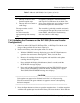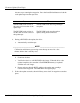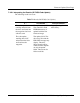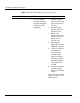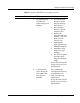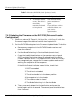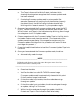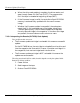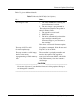User's Manual
Firmware Update (From Tape)
7-14 DLT4000/DLT4500/DLT4700 Cartridge Tape Subsystem
Table 7-2 Results (DLT4500) Code Update) (Cont'd)
If …… This means …… And you should ……
• A controller failure
occurs. The drive is
most likely
unusable and needs
to be replaced.
Turn off mini-library
power and then on
again.
If you still have a drive
controller failure, see
your service
representative.
7.4.3 Updating the Firmware on the DLT4700 (Drive and Loader
Configuration)
1. Obtain or make a DLTtape III, DLTtape IIIxt, or DLTtape IV with the
firmware image of the desired revision level copied to it.
2. Put the DLT4700 subsystem into Firmware Update Mode. To do this:
a. Remove any magazine in the DLT4700 loader receiver and
close the receiver.
b. Put the Mode Select key in Service Mode (wrench icon).
c. Press the Load/Unload button on the operator control panel
(OCP) and hold the button (about 6 seconds) until the Write
Protect indicator blinks. This means the DLT4700 mini-library
has recognized your request for firmware update mode and is
waiting for completion of the sequence.
If the Write Protect indicator never blinks, check that:
1. POST succeeded
2. The drive is unloaded
3. The drive handle is in the down position
4. No magazine is in the loader
5. The receiver door is closed
6. The Mode Select key is in Service Mode
d. Then, press and release the Unload button and press the
button again within 4 seconds. The second press should be less
than 1 second.