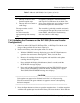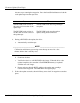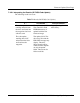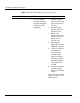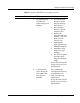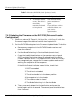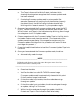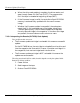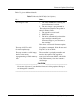User's Manual
Firmware Update (From Tape)
DLT4000/DLT4500/DLT4700 Cartridge Tape Subsystem 7-9
Table 7-1 Results (DLT4000) Code Update) (Cont’d)
If... Then...
1. The tape is NOT a valid
firmware update tape
2. The tape does not contain a
valid image
No update is attempted. The Write Protect
and Tape In Use indicators do not blink. The
drive resets and the tape stays loaded to signal
the firmware update was unsuccessful.
The tape contains a valid
image, but
for some reason the
reprogramming flash memory
fails
The controller is probably unusable and needs
to be replaced. The tape drive resets itself and
reruns POST, which fails if flash memory
does not contain a valid image.
7.4.2 Updating the Firmware on the DLT4500 (Drive and Loader
Configuration)
1. Obtain or make a DLTtape III, DLTtape IIIxt , or DLTtape IV with the code
image of the specified revision level copied to it.
2. Put the mini-library into code update mode. To do this:
a. With the LDR RDY message displaying, press the OCP Open button to
open the door and remove the magazine. Then, close the door.
b. Remove all cartridges from the magazine and install the code update
cartridge into the magazine.
c. Press and hold the Display Mode button (about 5 seconds) until the
SCSI ID SEL message displays.
d. Press and hold the Load/Unload button until the SCSI ID SEL message
starts to flash. Immediately release the button, and then press it again.
The CODE UPDATE MODE message now displays.
_________________________ CAUTION_________________________
Code update can appear to be finished, but in fact it is still processing.
Wait 20 seconds for the green indicator to appear to ensure code updating
has been competed
___________________________________________________________
3. Press the Open button two times to open the magazine door. Load the magazine
with the code update tape into the mini-library and close the door. Wait until the