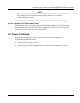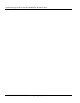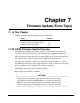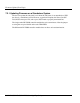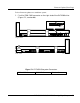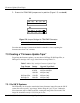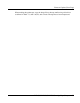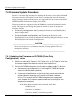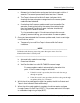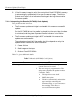User's Manual
Firmware Update (From Tape)
7-6 DLT4000/DLT4500/DLT4700 Cartridge Tape Subsystem
7.4 Firmware Update Procedure
Section 7.4 describes the procedure for updating the firmware (code) of the DLT4000
subsystem controller. The update is done from a cartridge that stores the firmware
image. Firmware update from the host is also supported. See the section on the SCSI
WRITE BUFFER command in Chapter 8 for details.
Firmware updates are supported on the DLT4000 drive with and without the media
loader. The steps for performing the update are similar for each. To update the
firmware with the:
• Drive only configuration, see "Updating the Firmware on DLT4000 (Drive
Only Configuration)"
• Drive and loader configuration, see "Updating the Firmware on the
DLT4500 (Drive and Loader Configuration)" and "Updating the Firmware on the
DLT4700 (Drive and Loader Configuration)"
_________________________CAUTION _________________________
Never turn off power if you think the firmware is being updated. This can
damage the controller.
___________________________________________________________
7.4.1 Updating the Firmware on DLT4000 (Drive Only
Configuration) drive
1. Obtain or make a DLTtape III, DLTtape IIIxt, or DLTtape IV with the
firmware image of the desired revision level copied to it.
2. Put the DLT4000 subsystem into firmware update mode. To do this:
a. Remove any cartridge that is in the target DLT4000 drive and
close the handle (down position).
b. Press the Unload button on the drive front panel and hold the
button (about 6 seconds) until the Write Protect indicator
blinks. This means the DLT4000 subsystem has recognized
your request for firmware update mode and is waiting for the
sequence to complete.
If the Write Protect indicator does not blink, check that:
1. POST passed
2. The drive is unloaded
3. The drive handle is in the down position