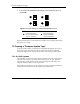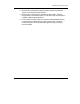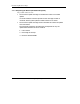User's Manual
Firmware Update (From Tape)
7-6 DLT2000/DLT2500/DLT2700 Cartridge Tape Subsystem
If the Write Protect indicator does not blink, check that:
1. POST passed
2. The drive is unloaded
3. The drive handle is in the down position
c. Then, release the Unload button and press the button again
within 4 seconds. The second press should take less than 1
second.
d. The Tape in Use and the Write Protect indicators blink,
showing the tape subsystem recognizes the firmware update
mode has been selected.
e. If selecting the firmware update mode is not successful (for
example, pressing the button the second time takes longer than
one second) the Write Protect indicator should stop blinking
within several seconds.
Try the procedure again. If the drive and controller are not
properly communicating, you cannot select firmware update.
3. Once you have selected the firmware update mode, insert a cartridge
into the drive, which:
a. Temporarily turns off the Tape in Use and Write Protect
indicators.
__________________________Note _____________________________
Calibration and directory processing cause the tape to move for a few
minutes before data is actually read.
____________________________________________________________
b. Automatically reads the cartridge
c. Examines the data
d. Verifies the data is a valid DLT2000 firmware image
Firmware update mode is automatically cleared at this
point. If the firmware image is valid and:
•= If the drive code is up-to-date, the drive code does not
go through an update.
•= If the drive code is not up-to-date, the drive code goes
through an update, taking 2 to 3 minutes.