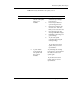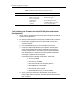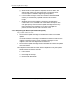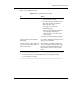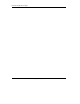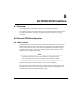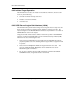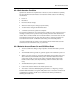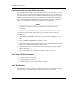User's Manual
Firmware Update (From Tape)
DLT2000/DLT2500/DLT2700 Cartridge Tape Subsystem 7-15
e. The Tape in Use and the Write Protect indicators blink,
showing the subsystem recognizes the firmware update mode
has been selected.
f. If selecting firmware update mode is not successful (for
example, because of not pushing the Unload button properly
the second time), the Write Protect indicator should stop
blinking within several seconds. Try the procedure again.
3. Once you have selected the firmware update mode, press the OCP
EJECT button twice, which causes the receiver door to open. The Write
Protect and Tape In Use indicators stop blinking, even though the
subsystem is still in Update mode.
4. Place a magazine with the Firmware Update Tape in the first slot in the
loader receiver and close the receiver. (The remainder of the update
procedure goes faster if the magazine contains only the firmware
update cartridge. But the procedure still works if other cartridges are
present.)
5. Press the Load/Unload button to load the Firmware Update Tape into
the drive.
6. Once you have selected the firmware update mode, the drive:
a. Automatically reads the tape
_________________________ Note _____________________________
Calibration and directory processing cause the tape to move for a few
minutes before data is actually read.
___________________________________________________________
b. Examines the data
c. Verifies the data is a valid DLT2700 firmware image
Firmware update mode is automatically cleared at this point. If
the firmware image is valid and:
d. If the drive code is up-to-date, the drive code does not go
through an update.
e. If the drive code is not up-to- date, the drive code goes through
an update, taking 2 to 3 minutes.
f. While the drive code goes through the update, the Write
Protect and Tape in Use indicators flash alternately.