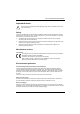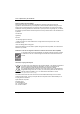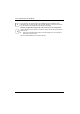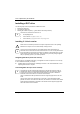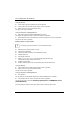Technical data
DAT 72 (DDS Gen5) 36/72 GBYTE
Using NT-Backup
► Check whether the tape is installed in the Device Manager.
► Check whether the removable storage-medium service is operating.
► Reboot your server (only under Windows 2000).
The tape is now ready for operation.
Using CA ARCserve 2000/BrightStore 9
► Stop and then restart all ARCserve/BrightStore job engines.
This enables the application to add a new drive to its device configuration.
► Restart ARCserve and check whether the new drive is detected in the device configuration.
The tape is now ready for operation.
Backup software is not yet installed
i
The following procedure requires you to have administrator rights.
► Make sure that no backup activity is running.
► Close all open applications.
► Check the firmware and drivers of the SCSI/RAID controller.
► Install the DAT drive.
► Wait at least 30 seconds.
► Select Scan for Hardware Changes in the Device Manager (Windows 2000,
Windows Server 2003) to detect the DAT drive.
► Install the required driver.
► Install the backup software when the operating system has detected the drive.
Using NT-Backup
► Check whether the removable storage-medium service is operating.
► Reboot your server (only under Windows 2000).
The tape is now ready for operation.
Using CA ARCserve 2000/BrightStore 9
► Run ARCserve.
The new DAT drive is automatically detected when ARCserve/Bright Store 9 is started.
► Check whether the new drive is detected in the device configuration.
The tape is now ready for operation.
Hot-swap replacement in a PRIMERGY server
(under Windows)
Proceed as follows to replace a drive under Windows 2000 or Windows Server 2003.
12 - English A26361-H939-Z100-1-7419