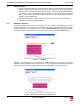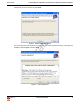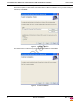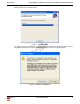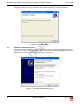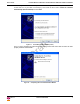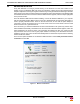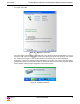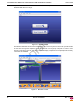User's Guide
Table Of Contents
8 Alereon Confidential Rev. 1.1
Certified Wireless USB Host & Certified Wireless USB Hub Software Installation User’s Guide
5.0 DRIVER INSTALLATION
Verify that WiCenter is running by double-clicking on the WiCenter icon that was created on the
desktop. Plug-in the Wireless USB Host (power up USB Host), making sure that the extension/swivel
adapter is adjusted to a 45 degree angle to maximize range if using the Wireless USB dongle. Windows
will recognize a new device has been detected and install the drivers automatically for the Wireless USB
Host. Remember that if the Found New Hardware Wizard window appears, follow the steps highlighted
in the previous section.
Once the Wireless USB Host has finished installing, connect the Wireless USB hub to your computer
with the USB cable supplied. Make sure the hub is set to Wireless Mode and Automatic Association in
order to properly install the drivers. Power on the hub at this time, be sure that the power adapter is
connected to the hub and plugged into an ac outlet. If the hub is set to wired mode it will not install
drivers and treat it as a generic wired hub.
Once connected, you will see that Windows has found new hardware in the system tray and the driver
will be installed automatically. Remember that if the Found New Hardware Wizard appears, follow the
steps highlighted in the previous section. This associates the wireless hub with your system and will
only have to be done once in order to gain proper wireless connectivity. Once the drivers have been
installed for the hub, the system should automatically detect an association request and the following
window will become visible.
There are two options available for the Wireless USB association. Select Allow permanent wireless
connection and click OK.
Figure 13. Wireless Confirmation