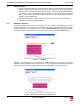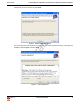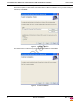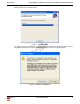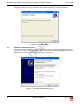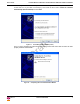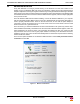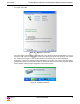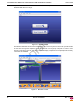User's Guide
Table Of Contents
2 Alereon Confidential Rev. 1.1
Certified Wireless USB Host & Certified Wireless USB Hub Software Installation User’s Guide
4.1 Hardware Setup
1. Remove the Wireless USB Host, Wireless USB hub, USB 2.0 A to Mini B Cable, power adapter,
antenna, extension/swivel adapter (if provided), and the installation CD from the package(s).
2. Allocate a space for the Wireless USB Host's placement, utilizing the extension/swivel adapter
(if provided), as well as the Wireless USB Hub. Make sure you avoid the places mentioned
above. It is important to verify that the Wireless USB Host is connected to the extension/swivel
adapter if using the USB dongle.
3. Attach the power adapter connector to the hub. Do Not plug in to an ac outlet at this time.
4. Attach the antenna to the Wireless USB Hub.
4.2 Software Installation
To install the UWB software, insert the included CD into your computer. The following menu should
appear automatically. If not, navigate to the CD-ROM drive containing the installation CD and double-
click on CD_Start.exe to bring up the user menu. Click on Software Installation to begin the installation
process. A detailed user's manual can also be accessed by clicking on the User's Manual button.
Figure 1. Initial Menu
Microsoft .NET Framework 2.0 is required for the UWB software. Once you begin the software
installation, if .NET Framework 2.0 is not installed on your PC, the software will automatically download
this from the internet. Please verify that the computer is connected to an internet connection.
Figure 2. Microsoft .NET Framework 2.0 Requirement