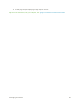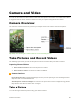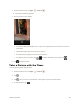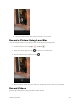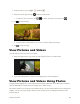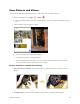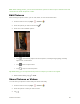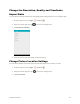User's Manual
Table Of Contents
- Table of Contents
- Introduction
- Get Started
- Basic Operations
- Your Tablet Interface
- Contacts
- Messaging and Internet
- Camera and Video
- Apps and Features
- Connectivity
- Settings
- Basic Settings
- Wi-Fi Settings Menu
- Bluetooth Settings
- Data Usage Settings
- More Settings
- Virtual Private Networks (VPN)
- Display Settings
- Sound and Notification Settings
- Storage Settings
- Battery Settings
- Applications Settings
- Location Access Settings
- Security Settings
- Lock Screen Settings
- Accounts Settings
- Language and Input Settings
- Backup and Reset
- Date and Time Settings
- Accessibility Settings
- Printing Settings
- Activate This Device
- About Tablet
- System Update
- For Assistance
- Index
Camera and Video 89
View Pictures and Videos
You can access and view all your stored pictures and videos from your tablet’s Photos.
1. From the home screen, tap Apps > Photos .
The Photos album opens. By default, the pictures and videos in an album are displayed in grid
view.
2. Tap an image to view the picture or video.
The picture opens or the video begins playing.
Tap a picture or video to view it full screen.
When viewing pictures and videos, you can touch and hold an image to open a selection
menu and choose what to do with the picture or video.
Pictures and Videos: Options while Viewing
● Zoom In or Out on a Picture: Tap the screen twice or pinch the screen to zoom in or out on a
picture.
● Viewing Videos: Use the onscreen controls to play, pause, or stop the video playback.