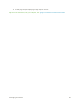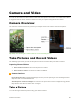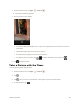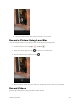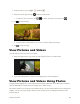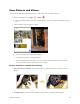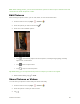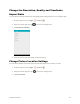User's Manual
Table Of Contents
- Table of Contents
- Introduction
- Get Started
- Basic Operations
- Your Tablet Interface
- Contacts
- Messaging and Internet
- Camera and Video
- Apps and Features
- Connectivity
- Settings
- Basic Settings
- Wi-Fi Settings Menu
- Bluetooth Settings
- Data Usage Settings
- More Settings
- Virtual Private Networks (VPN)
- Display Settings
- Sound and Notification Settings
- Storage Settings
- Battery Settings
- Applications Settings
- Location Access Settings
- Security Settings
- Lock Screen Settings
- Accounts Settings
- Language and Input Settings
- Backup and Reset
- Date and Time Settings
- Accessibility Settings
- Printing Settings
- Activate This Device
- About Tablet
- System Update
- For Assistance
- Index
Camera and Video 88
1. From the home screen, tap Apps > Camera .
2. Swipe from left to right, then tap to switch to Video mode.
To switch to the front camera, tap > . To switch back to the rear camera, tap .
3. Tap to start recording.
To take a photo, tap anywhere in the screen. The video will keep recording.
4. Tap to stop recording.
View Pictures and Videos
You can view the most recent pictures or videos.
● Swipe from right to left on any screen to view last taken picture or recorded video.
● If you took multiple photos or videos. Keep swiping left to scroll through them.
View Pictures and Videos Using Photos
Using the Photos application, you can view pictures and watch videos that you’ve taken with your tablet’s
camera, downloaded, or copied onto your storage card or tablet memory.
For pictures that are on your storage card or tablet memory, you can do basic editing such as rotating and
cropping. You can also easily assign a picture as your contact picture or wallpaper and share pictures
with your friends.