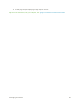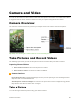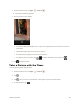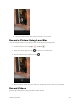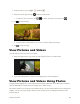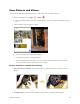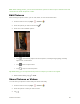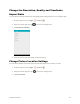User's Manual
Table Of Contents
- Table of Contents
- Introduction
- Get Started
- Basic Operations
- Your Tablet Interface
- Contacts
- Messaging and Internet
- Camera and Video
- Apps and Features
- Connectivity
- Settings
- Basic Settings
- Wi-Fi Settings Menu
- Bluetooth Settings
- Data Usage Settings
- More Settings
- Virtual Private Networks (VPN)
- Display Settings
- Sound and Notification Settings
- Storage Settings
- Battery Settings
- Applications Settings
- Location Access Settings
- Security Settings
- Lock Screen Settings
- Accounts Settings
- Language and Input Settings
- Backup and Reset
- Date and Time Settings
- Accessibility Settings
- Printing Settings
- Activate This Device
- About Tablet
- System Update
- For Assistance
- Index
Camera and Video 87
The picture will be taken after either 3 seconds or 10 seconds.
Record a Picture Using Lens Blur
You can make the subject of your picture stand out by blurring the background.
1. From the home screen, tap Apps > Camera .
2. Swipe from left to right, then tap to switch to Lens Blur mode.
3. Aim the camera at your subject and tap .
4. When prompted, slowly move the device up, keeping the focus centered on the subject.
Record Videos
Record high-quality videos using your tablet’s video camera.