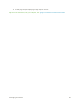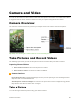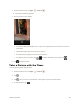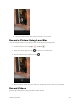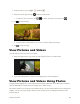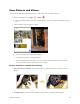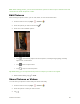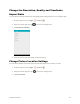User's Manual
Table Of Contents
- Table of Contents
- Introduction
- Get Started
- Basic Operations
- Your Tablet Interface
- Contacts
- Messaging and Internet
- Camera and Video
- Apps and Features
- Connectivity
- Settings
- Basic Settings
- Wi-Fi Settings Menu
- Bluetooth Settings
- Data Usage Settings
- More Settings
- Virtual Private Networks (VPN)
- Display Settings
- Sound and Notification Settings
- Storage Settings
- Battery Settings
- Applications Settings
- Location Access Settings
- Security Settings
- Lock Screen Settings
- Accounts Settings
- Language and Input Settings
- Backup and Reset
- Date and Time Settings
- Accessibility Settings
- Printing Settings
- Activate This Device
- About Tablet
- System Update
- For Assistance
- Index
Camera and Video 86
1. From the home screen, tap Apps > Camera .
The camera viewfinder appears.
2. Aim the camera at your subject.
The camera will automatically focus, but you can tap another part of the screen to move the
focus there.
Spread two fingers apart on the screen to zoom in.
Pinch two fingers together on the screen to zoom out.
To switch to the front camera, tap > . To switch back to the rear camera, tap .
3. Tap to take the picture.
Take a Picture with the Timer
You can capture photos using the timer.
1. From the home screen, tap Apps > Camera .
2. Tap .
3. Tap once to use the 3-second timer. Tap it again to use the 10-second timer.
4. To start the timer, tap .